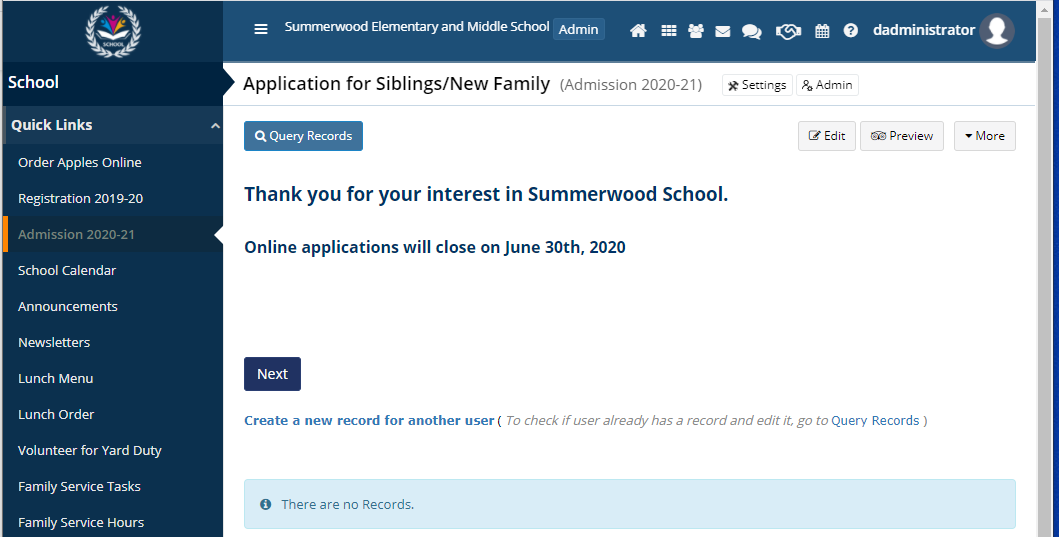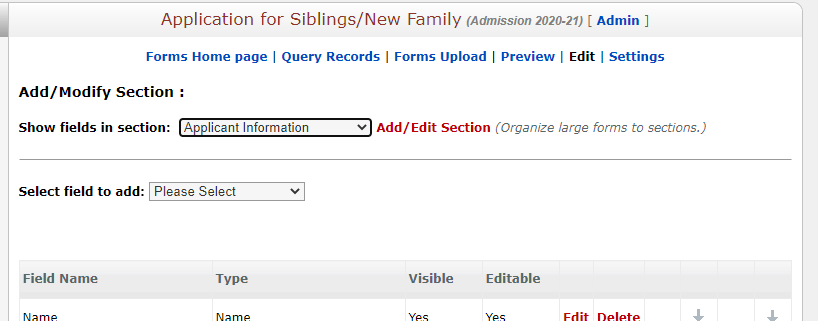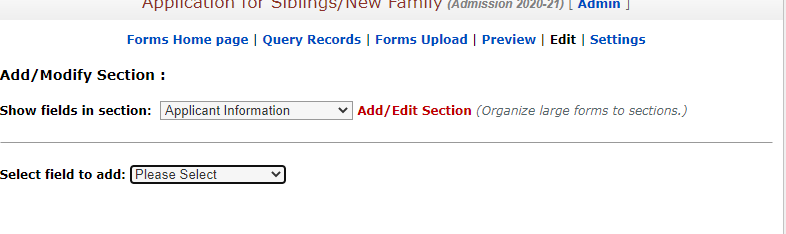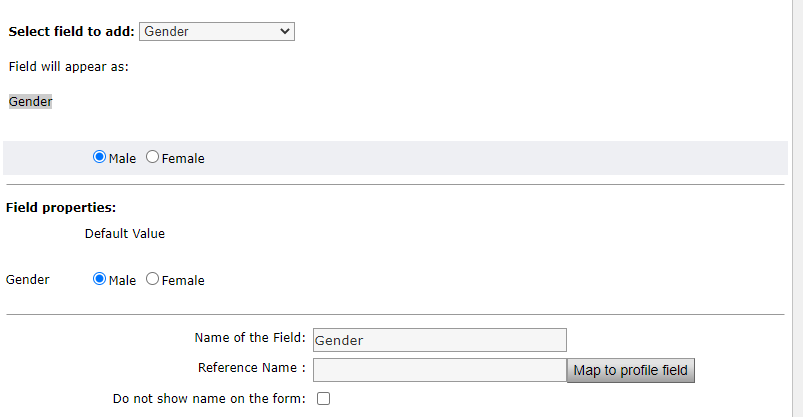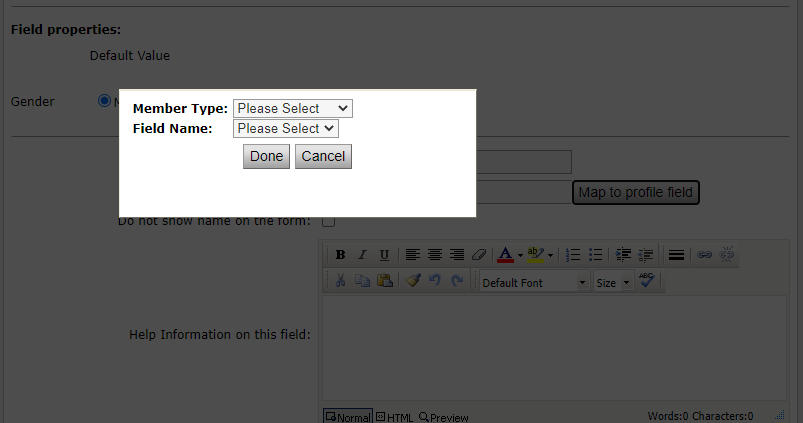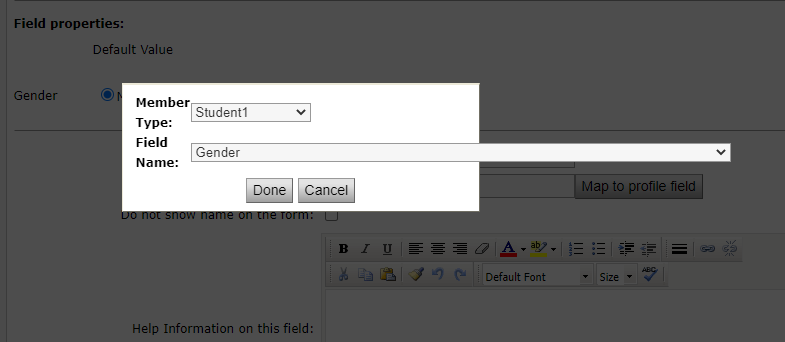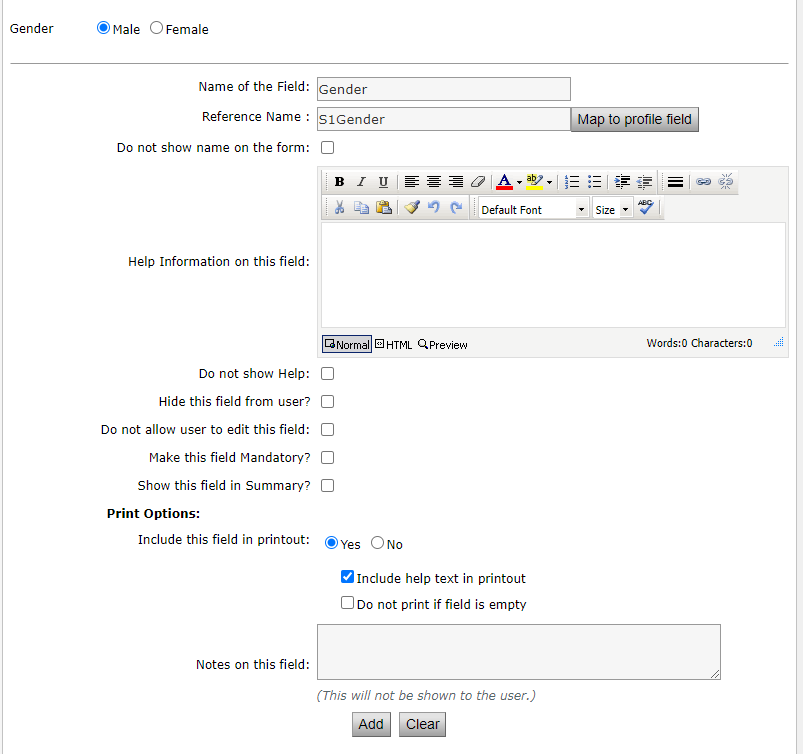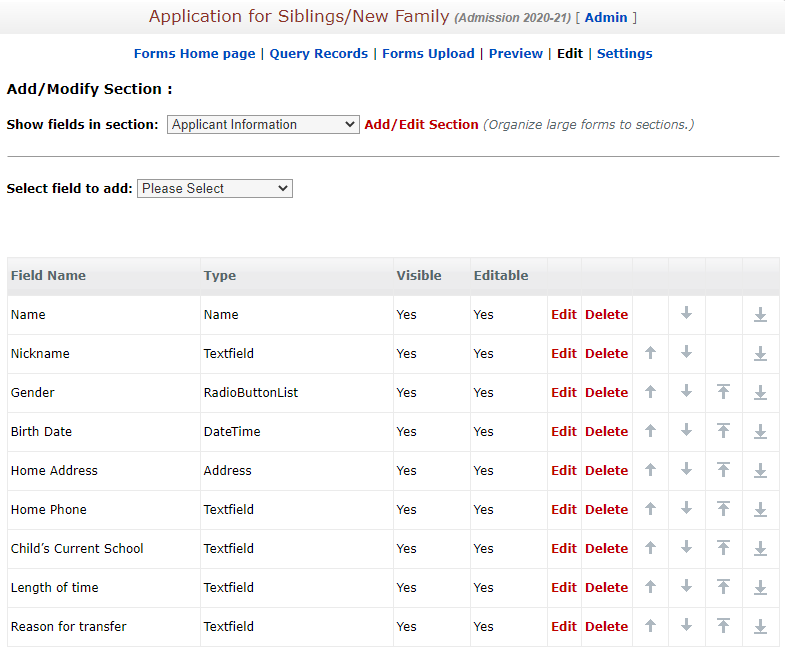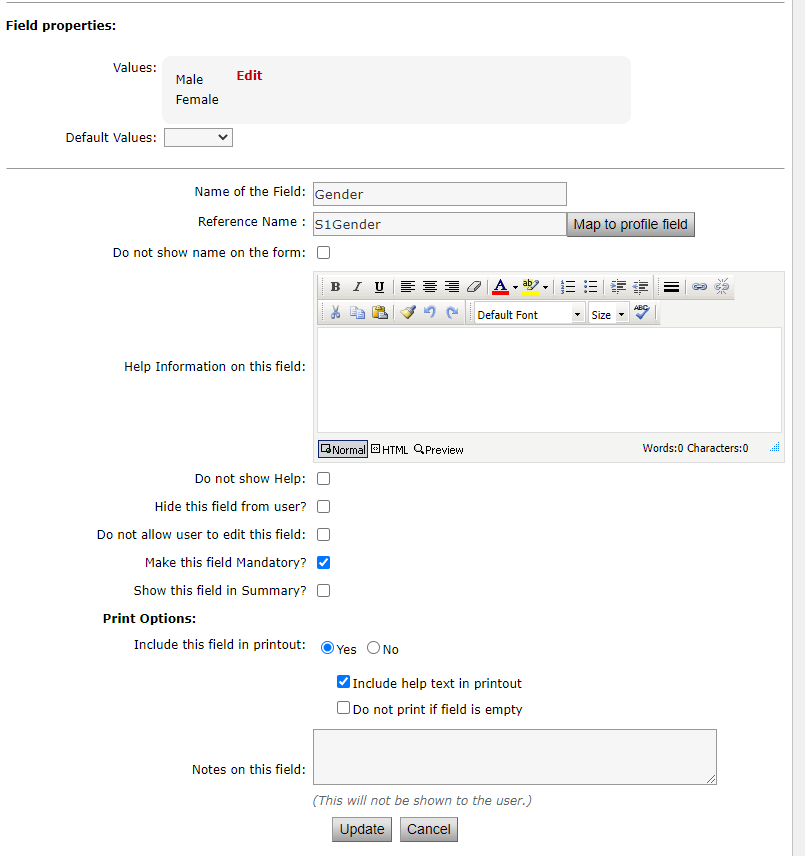Mapping a field in a form to a profile field allows the administrator of the form to use the information collected in the form to create accounts for new members or families in Query Records of that form.
Please note: Mapping the fields in a form will not update the profile fields for existing members, only allow that information for adding new members or new families.
Here is how to map a field in a form to a profile field when adding a brand new field.
1. Click Edit
2. Select the Section to add the field into
3. Select the Type of field needed by click Select Field to Add (More information about field types in forms)
4. Under Name, enter the title of the field OR under Help, enter the information for the field (For more information on formatting text on fields, click here)
For specific information about how to add Radio Button, Checklist, Dropdown, or List fields, please refer to this article.
5. Click Map to Profile Field on right side of Reference Name
6. Select the needed Member Type (example: Parent 1 or Parent 2) and then Field Name (corresponds directly with the profile fields available in the profile.
7. Click Done
8. Click Add
Here is how to EDIT a field to map it to a field
Here is how to map a field in a form to a profile field when adding a brand new field.
1. Click Edit
2. Select the Section to add the field into
3. Scroll down to the needed field and click EDIT to the right of that field
4. Click Map to Profile Field on right side of Reference Name
5. Select the needed Member Type (example: Parent 1 or Parent 2) and then Field Name (corresponds directly with the profile fields available in the profile.
6. Click Done
7. Click Update