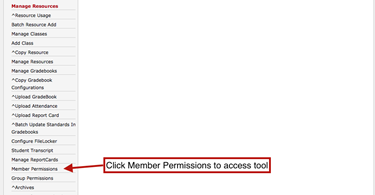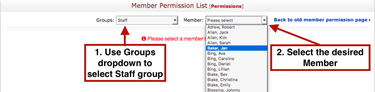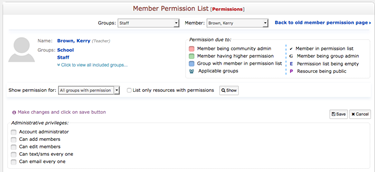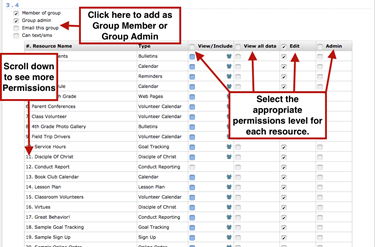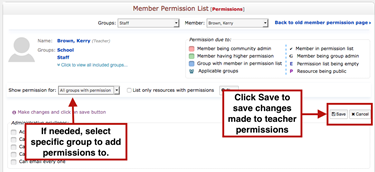To give or remove Teacher or Staff permissions in SchoolSpeak, please refer to the directions below.
- Click on Admin to go to the Administration Utility page.
- Scroll down to the section called Manage Resources and choose the tool called Member Permissions
- In Group dropdown, select Staff and in Member dropdown, select the specific teacher in need of updating
- Review the Permission Due to Key to clearly understand what different colors and symbols indicate.
- Scroll down through the Member Permissions report and add the selected teacher to groups as a member, group admin, give Edit/Admin permissions to resources and remove permissions as needed.
- Scroll back to the top of the page and click Save on the right side.
NOTE: By default, this tool is set to show groups the member already had permissions for. If needed, use the dropdown Show Permission For to select groups the member currently has no permissions for.