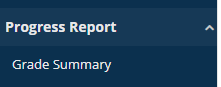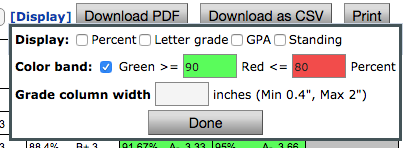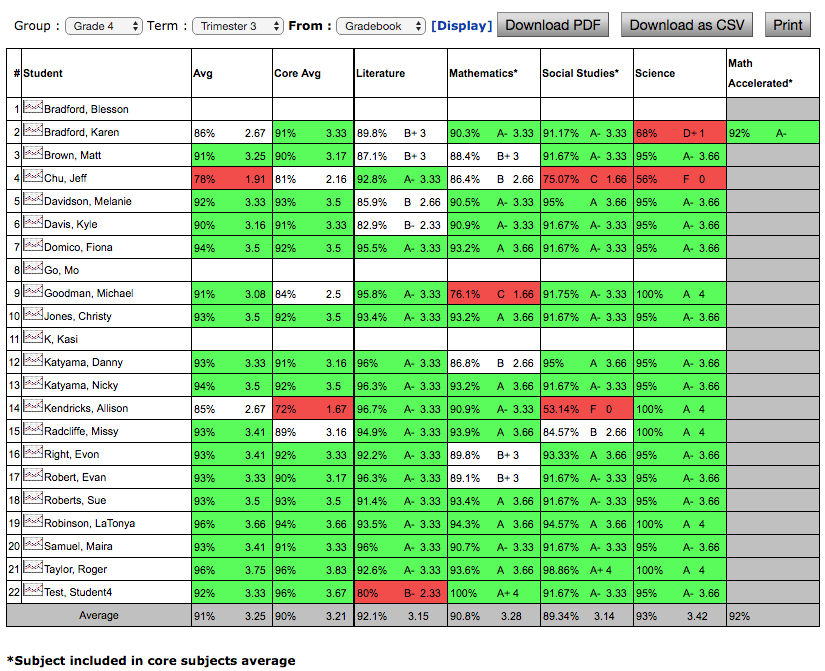Progress Report Analysis
This report can be run by Teachers/Admins. It is not accessible to parents. This report will show all the students in the homeroom class and their grades in each subject they are being graded. This report can only pull grades from the gradebook, so subjects entered directly into the report cards will not be included. If a student has a different grade on the report card then in the Grade Summary Analysis, one of two scenarios is responsible.
1. The grade was pulled from the gradebook to the report card before all grades were entered into the gradebook at the end of the term. To fix this scenario, simply re-pull the data in that subject for that term.
2. The teacher overrided the grade in the report card directly, instead of using the gradebook term summary to override the grade. To fix this scenario, use the Override column in the Term Summary of the gradebook instead. Some may opt to directly override in the report card, but SchoolSpeak's Admin page Transcript tool cannot pull grades from the report card into the transcript. Grades can only pull from the gradebooks.
- Use the Change Group dropdown on the home page to navigate to the homeroom group.
- Under Progress Report in the left Quicklinks, click on Grade Summary

- Click Analysis
- Choose the needed term in the Term dropdown.
- In the FROM: option, select Gradebook to see most current gradebook data

- Click Display and select from options available (For example, select GPA, Percentage, or Letter Grade) to see the specific grade data needed.
- In the table below, you should see the data i.e. student name, percentage, which is available for the term and subjects.
- To export:
To download as a PDF, click Download PDF
To download as an excel compatible CSV, click Download CSV
To print the screen, click Print