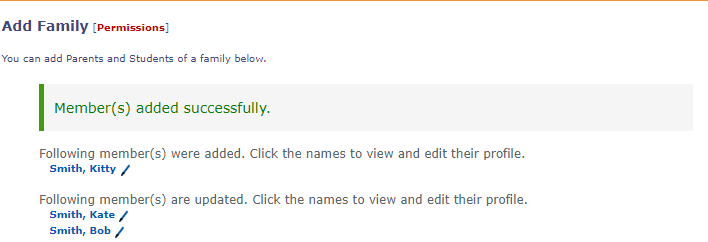Adding a new student to an existing family
To add a new family, follow the instructions below.
- Go to the [Admin] page.
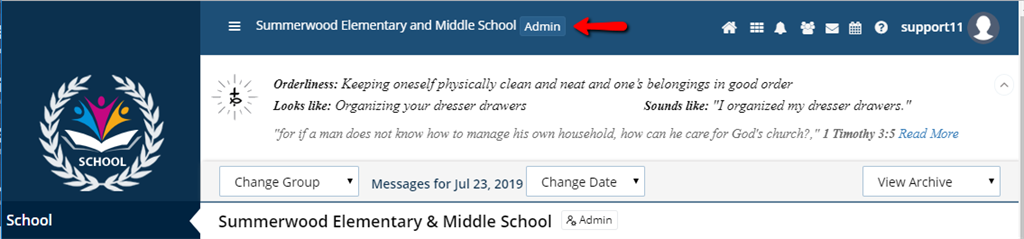
- Under the section Manage Users, select the tool called Add Family.
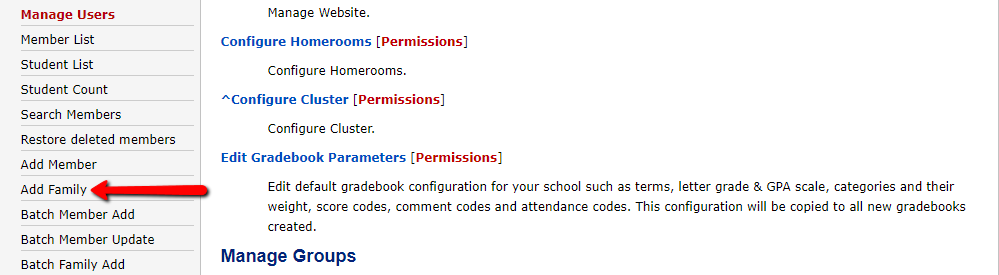
- Under Parent 1 (Required): click to Select an existing member *all fields will grey out except Relationship. Please select Mother or Father as needed.
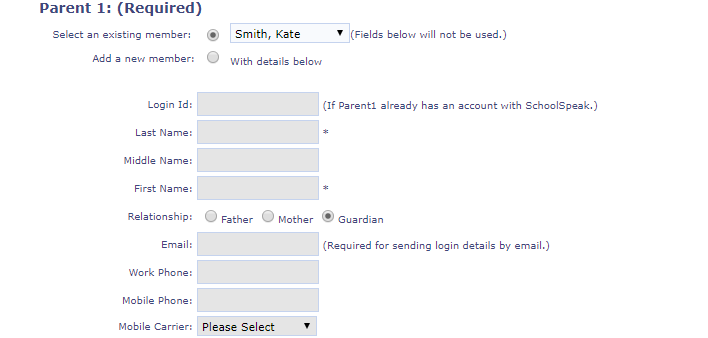
- Under Parent 2 (Optional): click to Select an existing member and select the correct parent.
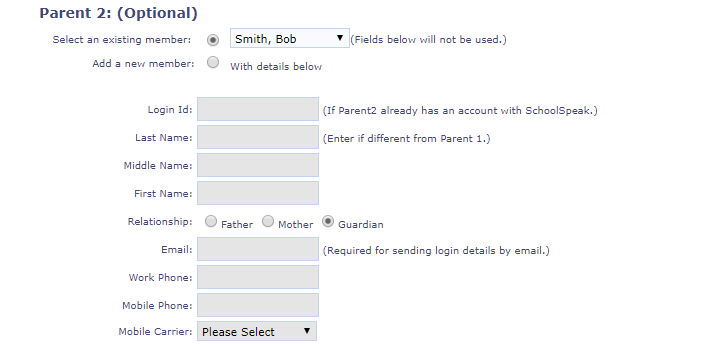
- Select the groups the parents should be associated with. *School group and homeroom at least
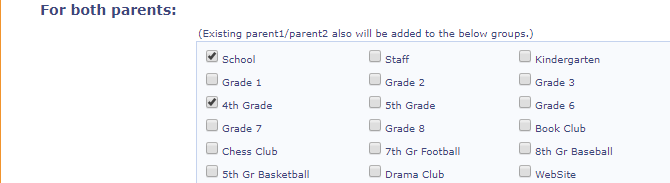
- The Address and Phone will autofill from the parent's profiles
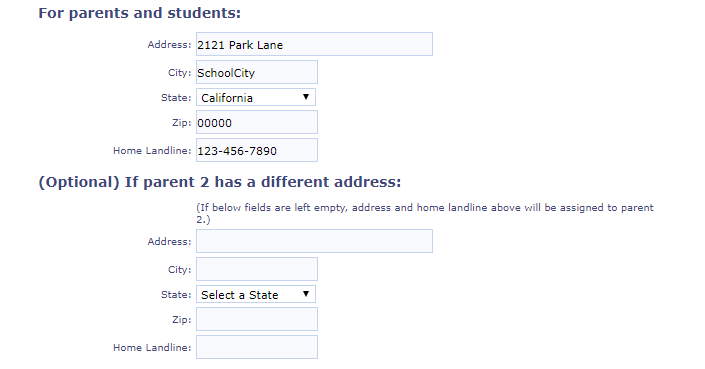
- Enter the following student information for up to four students: First/Last Name, DOB, Gender
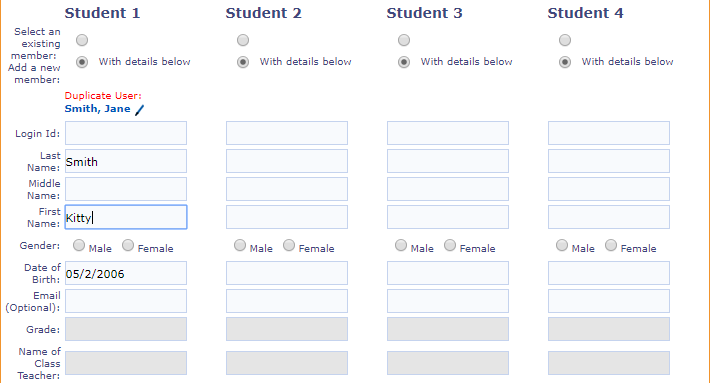
- Select the groups the students should be associated with.
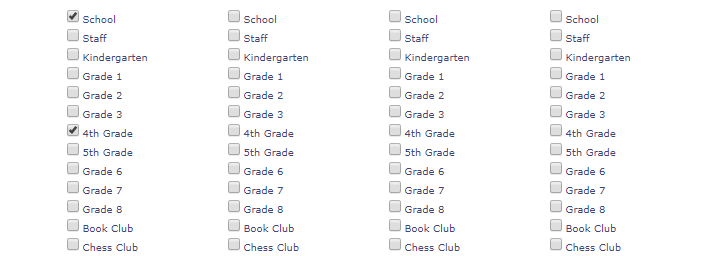
- To send the Welcome Email to the parents of the new family by clicking box to Send Welcome Email. To send the Welcome email later, use the Users yet to Login Report.

- Click Add Family.

The new Student is added and the parents are updated