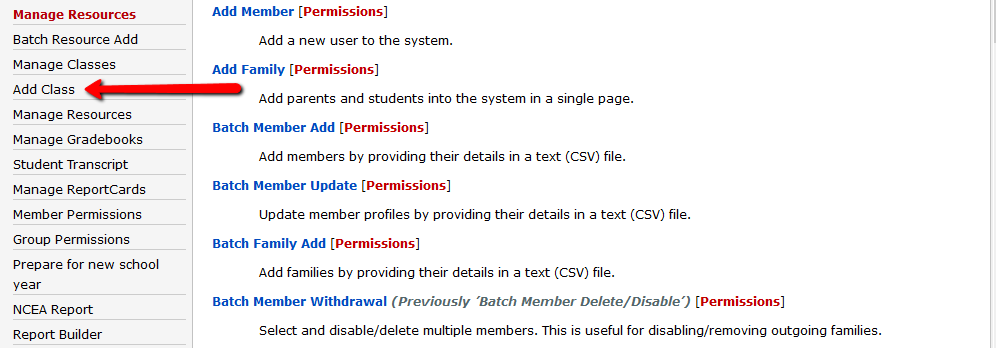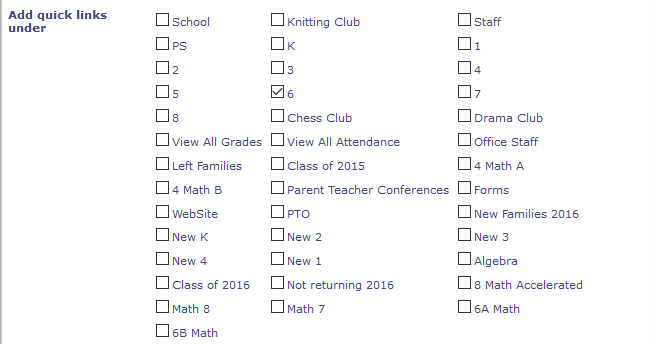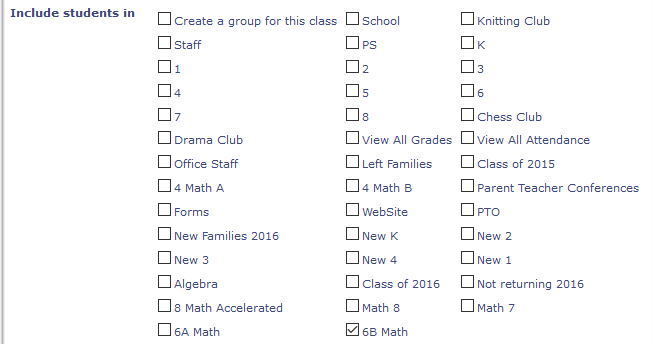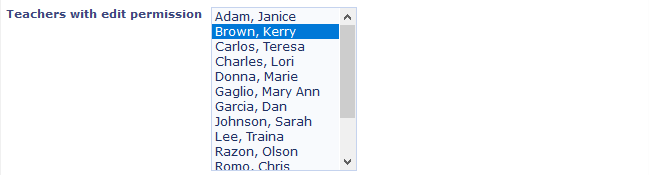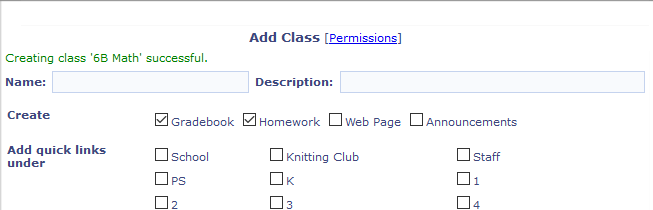Use Add Class to add a new gradebook and/or homework resource
- Click Admin
- Click Add Class under Manage Resources
- In Name and Description field, type in the subject title for the class
- Under Create, check off any resource needed for the class - usually Gradebook and Homework
- Check off the homeroom group or groups the resource should be located under Add Quick Links Under - Please note, this is not where the students will be pulled in from, just the groups the link will appear under.
- Include Students In, check off the homeroom group OR the subgroup the students are in - for example 6B Math. If a corresponding group is not in the list, check "Create a group for this class".
- Select the name of the teacher(s) of that section under Teachers with Edit Permissions
- Click Create
This section of the class is now set up. Repeat as needed for any more new class sections. - Use the Student Transfer tool to add students to the class if needed. Click here for instructions on the Student Transfer tool.
- If this is a new group, add to the 'View' permission of gradebooks or resources as needed. Click here for instructions to adjust resource permissions or Click here for instructions to add new resources