If new groups or sub-groups for classes have been added, use Student Transfer to populate them with students and parents.
- Click on the Admin button
- Click Student Transfer under Manage Users
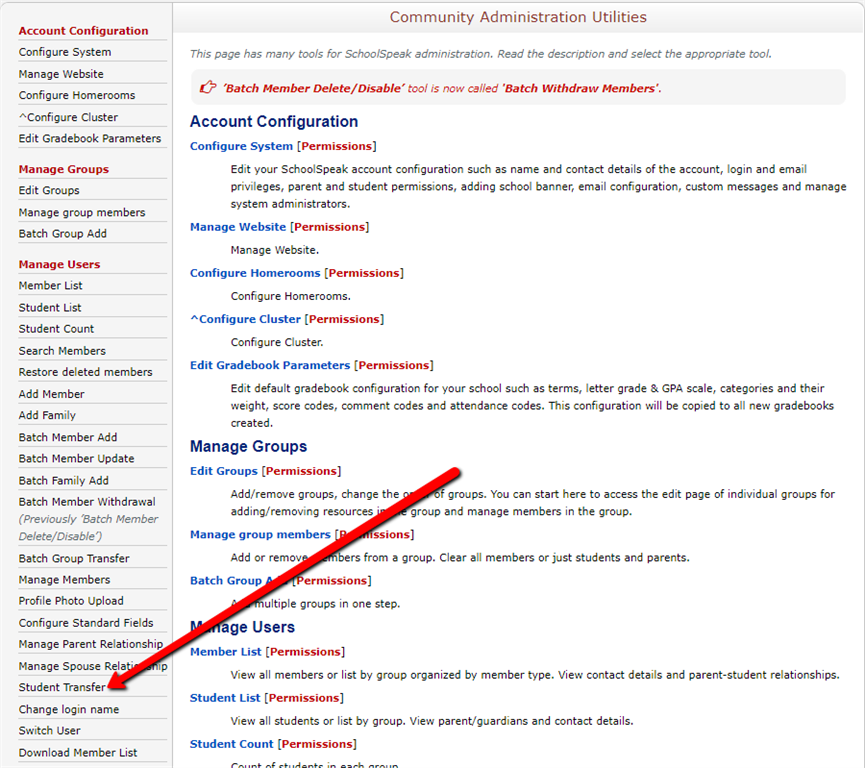

- Under Student Transfer, select the Transfer From as the group to select the student names from (not necessarily removing from that group) and Transfer To should show the new group.
- Leave checked the box Do not remove from source group if students should remain in the Transfer From group (for example moving some 6th graders to an Advanced Math group). Uncheck the box to remove from the Transfer From side (for example student moving from one homeroom to another).
- Leave checked Move guardians also
- Carefully review the students and select ONLY the students who need to go into the Transfer To group. Use the top box next to Students to uncheck all students, check off the students to transfer.
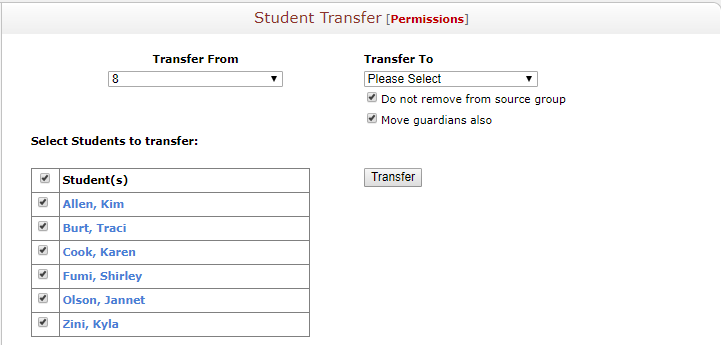
- Click Transfer
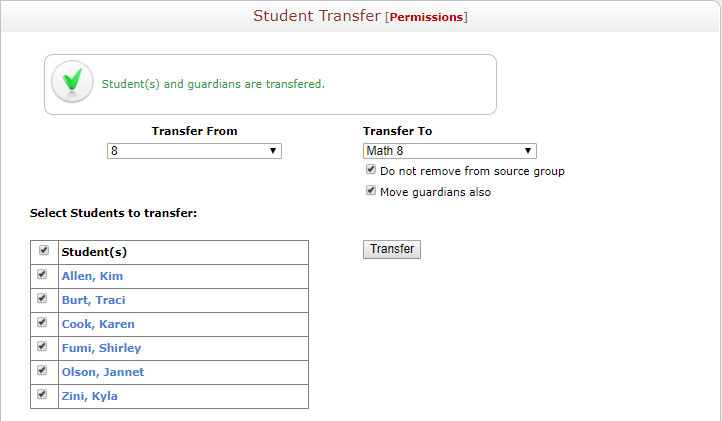
- Repeat as needed until all students are transferred.
Now, the students are all placed in the subgroups. To add a group to the View permission level of a resource (roster for a gradebook), click here for instructions.
