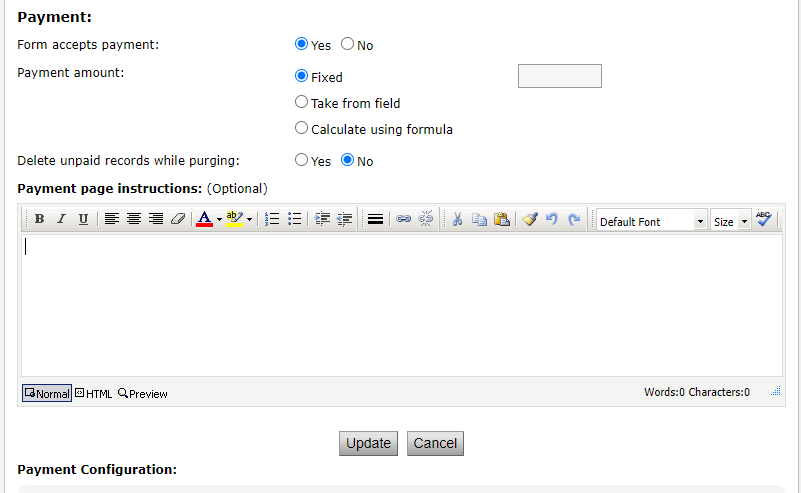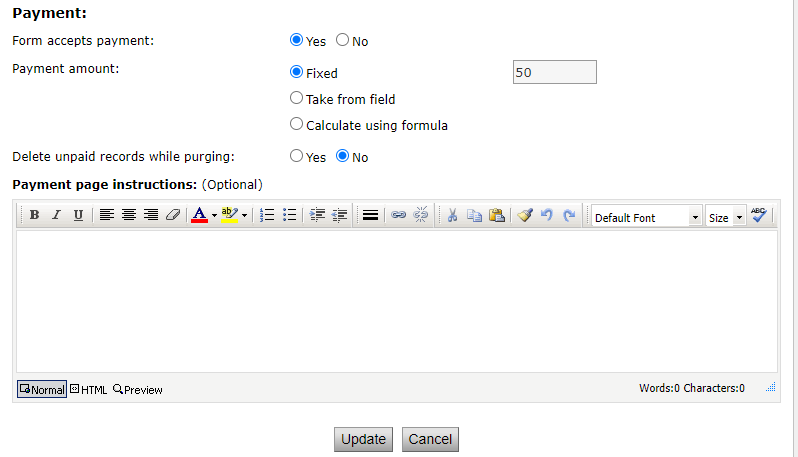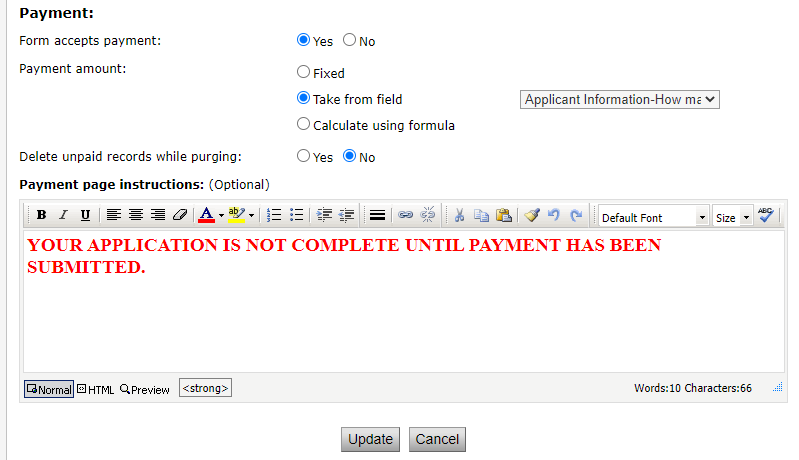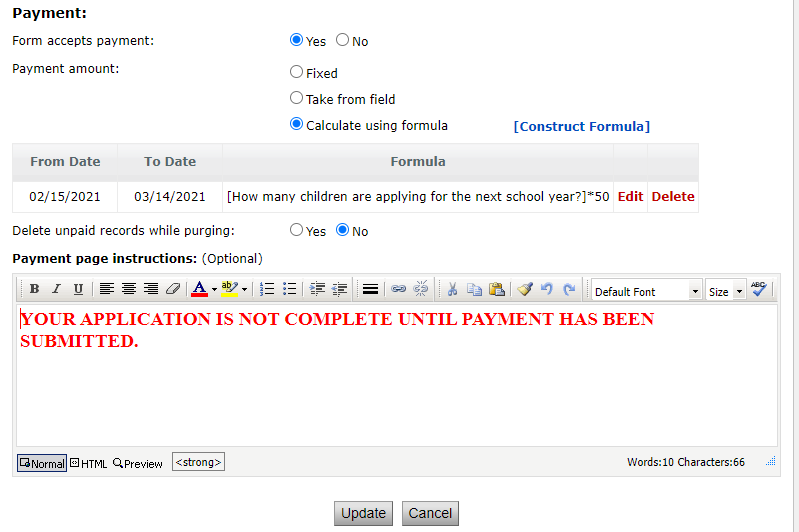SchoolSpeak Forms may asses a fee to be paid by the person completing the form in a number of methods. This section requires that the form fields are already created and setup.
- To allow the form to accept payment, locate the field Form accepts payment - click Yes.
- Choose how the payment/fee will be assessed. Refer Payment section above.
- Add post payment instructions.
- Click Update.
Fixed amount – All forms will assess the member with the same fee. For example, a registration fee of $50 would be assessed to all people who complete a registration form.
Take from field – The amount that is assessed will be based on the choice made by a member for a particular field. For example, an application fee assessed per child using the Field Values.
Calculate using formula – The amount assessed may be calculated using a combination of field values, operations and constant values. For example, school application fee can be $50 per child.
Required - Setting up fields using the Forms Resource to collect Payments
If you select Take from field Payment amount option , you can select the required fields for payment using the drop-down list. Here is How to Add Dropdowns/Radio Buttons/Lists/Check Lists Fields in Forms
If you select Calculate using formula Payment amount option, you can construct your own formula for payment. You may also need to review the setup of the Dropdowns and other fields to make sure the Values are setup in the field. Here is How to Add Dropdowns/Radio Buttons/Lists/Check Lists Fields in Forms
Click the Construct Formula link.
Select the fields for formula. For more detailed information, please click here to get information to Build Custom Formula in Forms
Payment Configuration
- Click the Edit link in the Payment Configuration section to modify the Payment Configuration options.
- Edit the Payment Configuration options.
- Choose the correct options based on the form’s use
- I will pay later – Yes, allows the person to complete the form and pay at a different time. If you are accepting cash/check only this may be a valid option
- Allow partial payments – No –Generally fees from forms are required to be paid in full. If you would like to allow parents to pay partial payments, set to yes.
- Allow payment more than due amount – No, generally payments more than the fee are not accepted when using a form
- Click Update to save the payment configuration details.
Setting up Online Payment Transaction Processing
Each form in SchoolSpeak can track payments in the form of cash, check or PayPal or Diamond Mind. For PayPal Transcations, currently, only SchoolSpeak Support can add these.
To configure your payment options, locate the Payment configuration section.
By default, the form can accept a cash/check payment. You can configure the form to accept other methods of payment.
- Enter/select payment processor details:
- Payment Type – Select one of the payment type such as Check Card, Credit Card, PayPal, and Diamond Mind.
- Processor Name – Based on the selected Payment Type, this gets automatically updated.
- Convenience Fee – Specify any additional fees such as check processing fee or something similar according to the custom of the place.
- Email – Your school (business) email.
- Click Add to add the processor configuration.