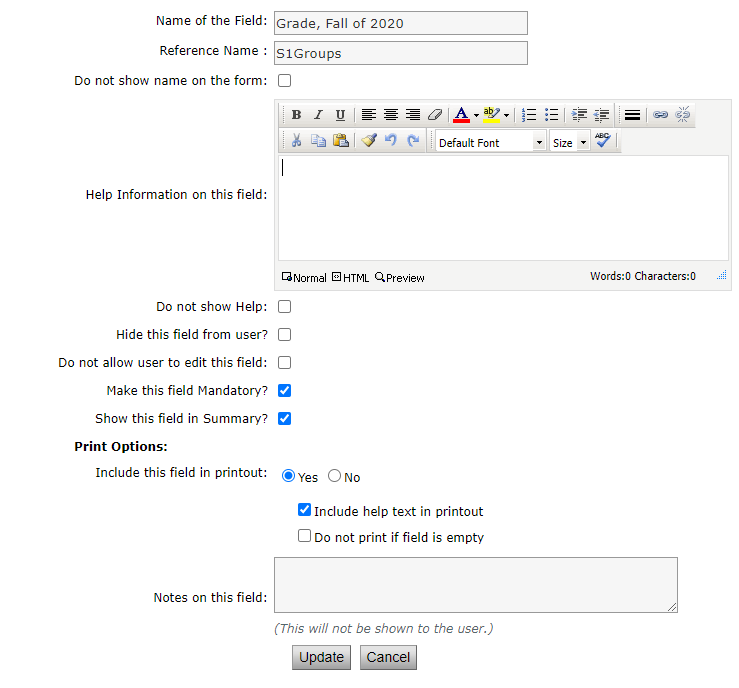Formatting fields to display text can be done one of two ways.
1. In the Field Name text box, the only method of formatting is with basic HTML. If it is a lot of text that needs to be formatted, feel free to send it to Support@SchoolSpeak.com, where the Support team will be happy to assist with getting the form live.
2. Reference Name - This will allow the form to add new Member or Families through Query Records. This cannot be used to update existing accounts from the form resource into the existing member's profiles.
3. Do Not Show Name on the Form hides Name of the Field from showing on the form at all.
4. In the Help Information on this Field, there is a text editor that will let you format as normal. This will not be pulled into the CSV of this form.
5. Do not show Help hides the help section on the form. You can leave it blank.
6. Hide this field from User? Allows the admin to add fields for their own use in an Office Use Only section
7. Do Not Allow User to Edit this Field allows the admin to show a specific field to a parent, but not allow them to edit what is in that field.
8. Make this Field Mandatory? Makes that specific field mandatory to be completed by the user/parent while they're filling out the form.
9. Show this field in the Summary? When the admin uses Query Records to view the records, this allows them to see the information entered into that field without downloading the CSV or viewing an individual record submitted by a parent.
10. Include this Field in Printout? Allows Admin to control what gets printed or not, when the form is downloaded as a PDF. This is especially helpful for schools that print the forms.
11. Notes on this Field: Internal notes for the field setup. This is not to be used for notes on one single record submitted by a user, as it shows up on all the records submitted. An individual Text field called Notes can be added for internal notes.