If students from two separate homeroom groups are taking the same class, there is some setup that must be done in SchoolSpeak to add those students into the gradebook for the class they are taking and then remove them from the gradebook for the class they were in to start.
Example: A student in 7th grade has advanced to take 8th grade math. The student needs to be removed from the 7th grade Math gradebook and added to the 8th grade gradebook in order for the teacher to grade for that student. For the parents to see the grades, the 8th grade Math gradebook needs to be linked into the 7th grade homeroom.
This process has three steps.
- Create a set academic sub group and add the students into it.
- Change the View permission the gradebook is pulling in from and then link the gradebook to the other homeroom its needed in
- Link the gradebook to all of the report cards needed.
Here is how to go through this process and get these added.
Step One: Creating Academic Subgroups
- Click on the Admin button
- Click on Batch Group Add
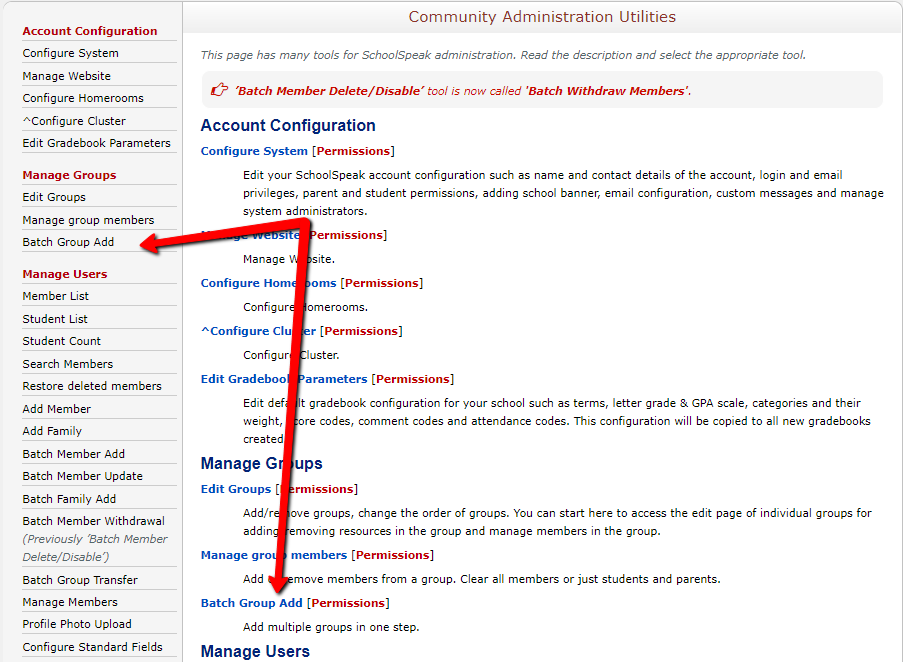
- Title two (or more) groups as needed. In this case, the groups are going to Math 8 and Math 7.
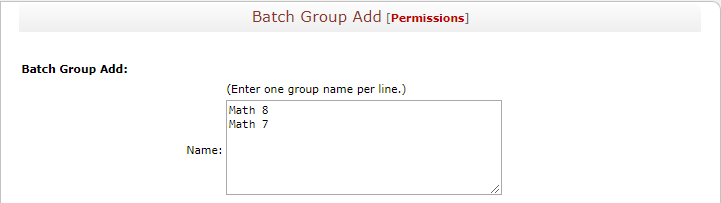
- Under Include in Summary Email, no resources are actually going to be linked to that subgroup, so it can be either Enable or Disable

- Under Who can view this group? switch the radio button option to Members or even to Group Admin depending on who should be able to see the complete class roster.

- Under Email Access, Admin is the default email option, and in this case Admin is the Group Admin. If members should be allowed to email the members of the class, select Members.

- Click Add
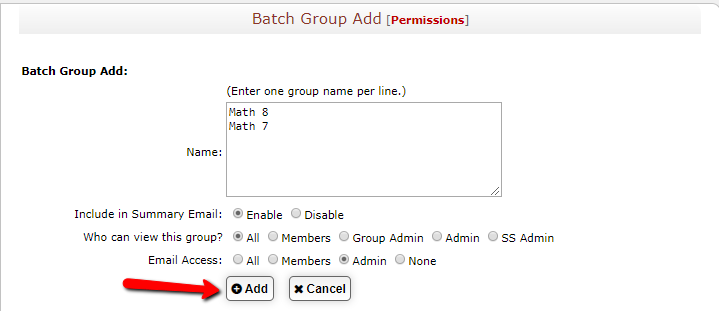
Now the groups are created, use Student Transfer to populate them
- Click on the Admin button
- Click Student Transfer under Manage Users
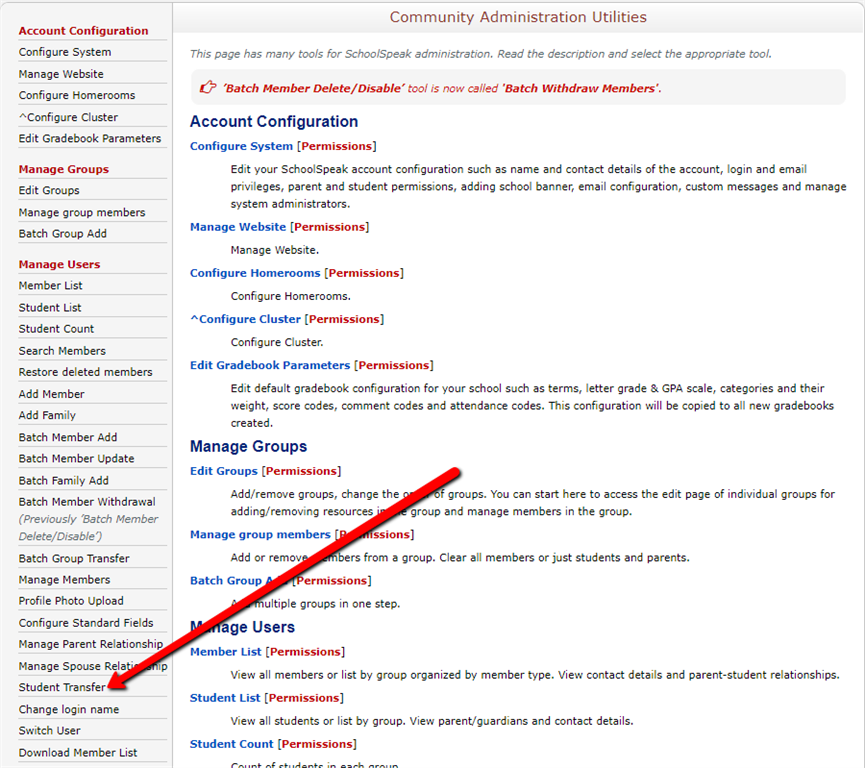

- Under Student Transfer, select the Transfer From as the grade the students are coming in from and Transfer To should show the subgroup
- Leave checked the box Do not remove from source group
- Leave checked Move guardians also
- Carefully review the students and select ONLY the students who need to go into the Transfer To group
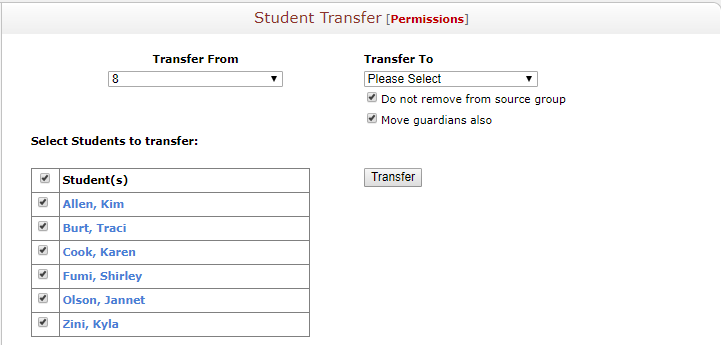
- Click Transfer
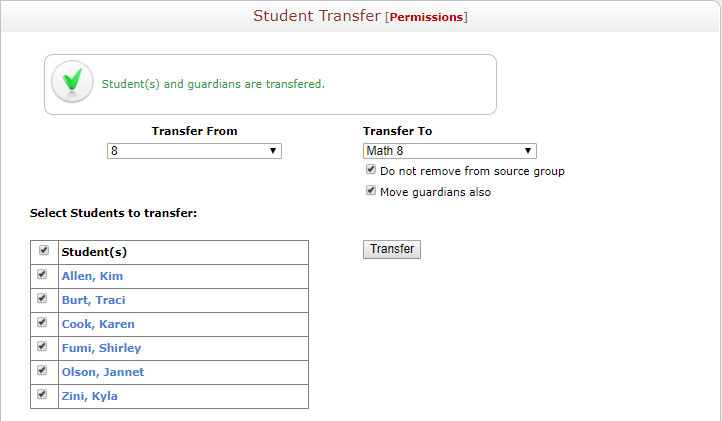
- In the Transfer From dropdown, change it to the other homeroom students are coming in from:
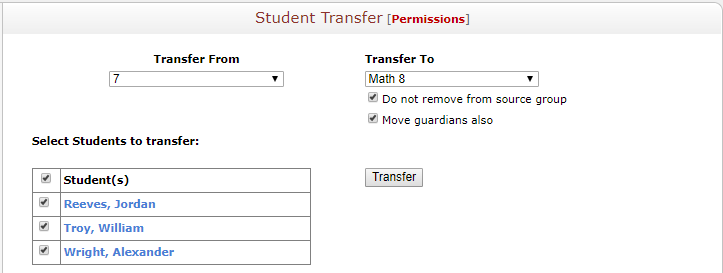
- Unselect ALL of the students by unchecking the Students box
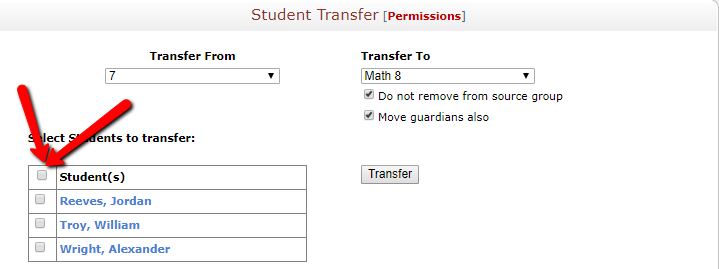
- Select the student or students who need to be added into the Transfer To group
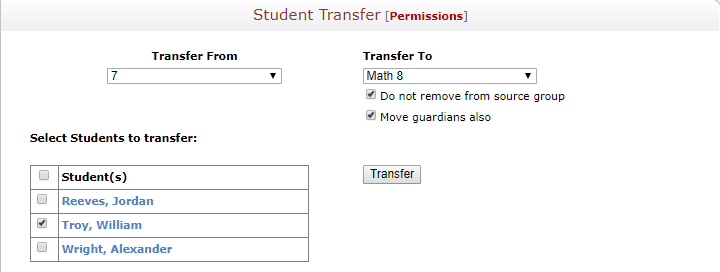
- Click Transfer
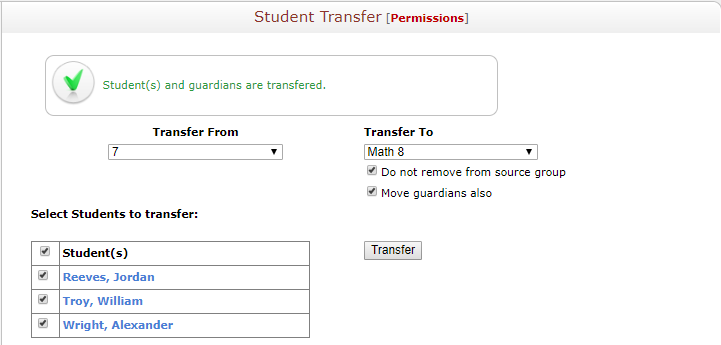
- Now populate the other subgroup by selecting the other group in Transfer To
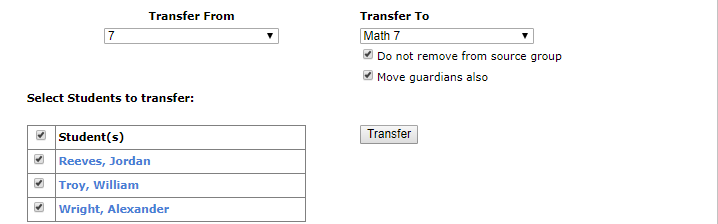
- Unselect the students who are not in the other subgroup
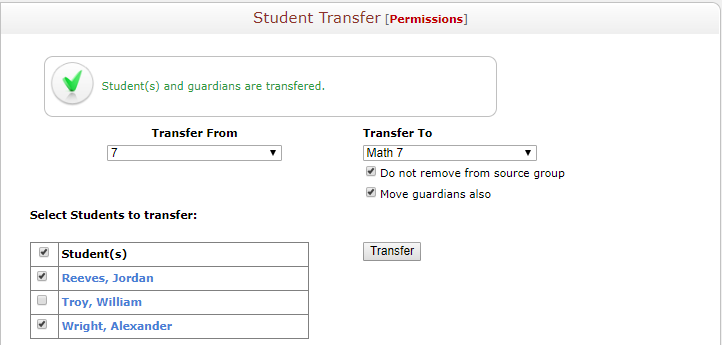
- Click Transfer
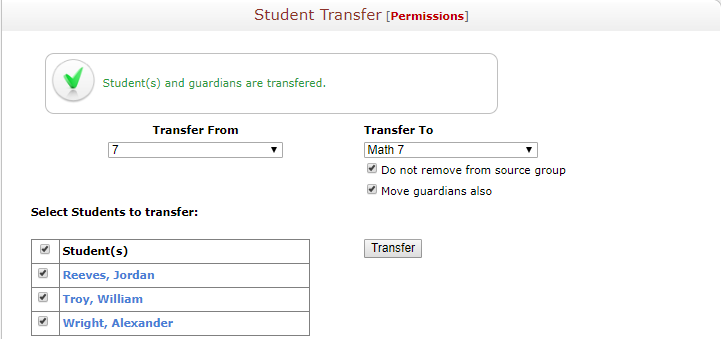
Now, the students are all placed in the subgroups. The groups need to be added as the View/Include permission for the subjects needed.
Step Two: Change the View permission the gradebook is pulling in from
- Click the Home button at the top of the page
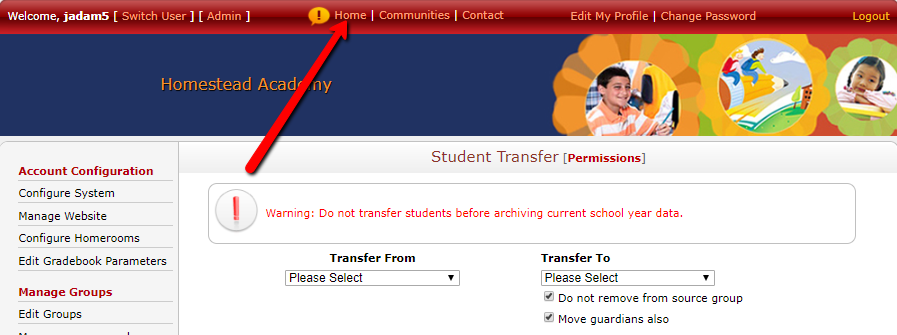
- Use the change group dropdown to navigate to the homeroom group

- Under quicklinks, click on the homework or gradebook resource
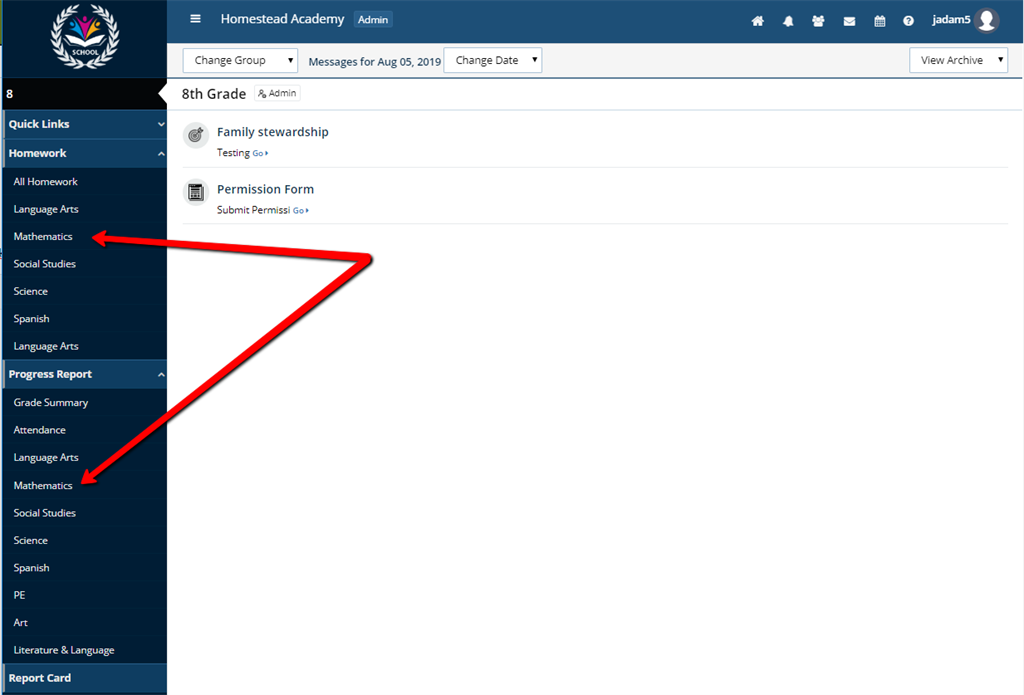
- Click on the resource Admin button

- Under Permissions, click Edit in the View/Include box. This is where the resource will pull the student roster from
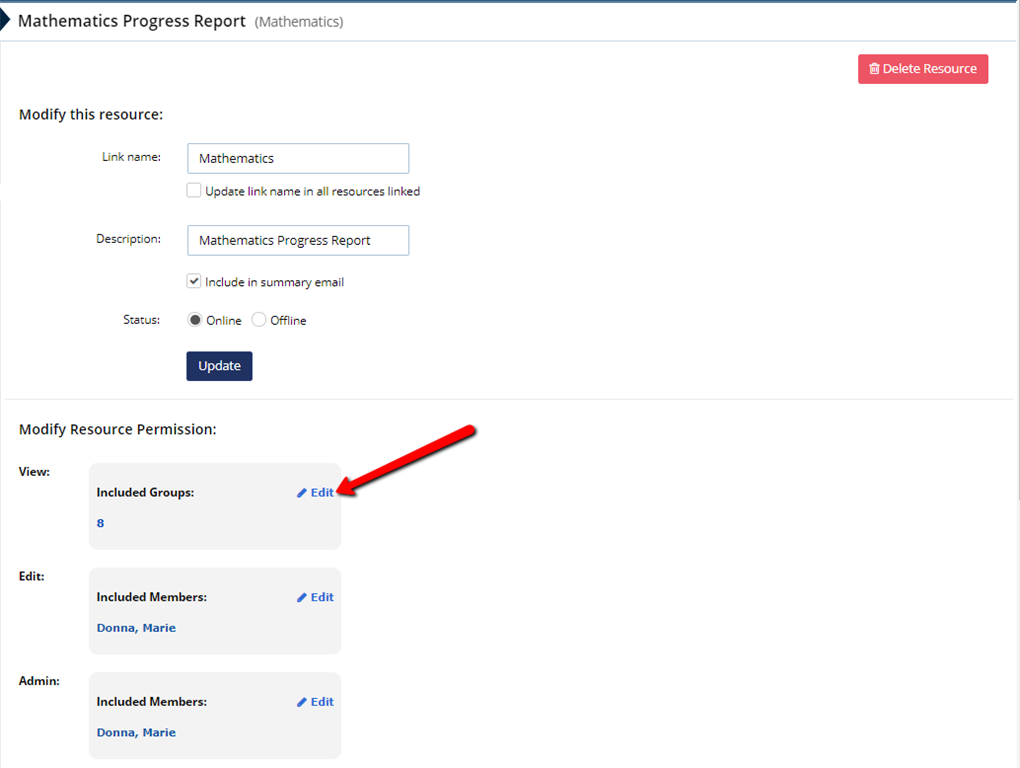
- Check the box next to the homeroom group that needs to be removed
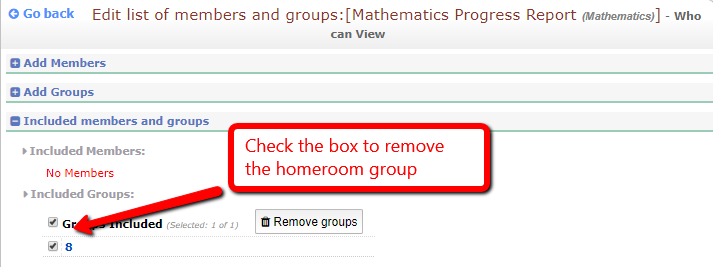
- Remove the homeroom group by clicking Remove Groups button

- Click Add Groups
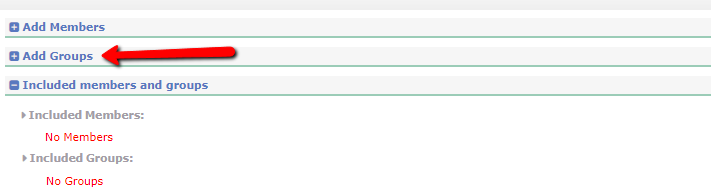
- Scroll through the groups and click the subgroup that was added
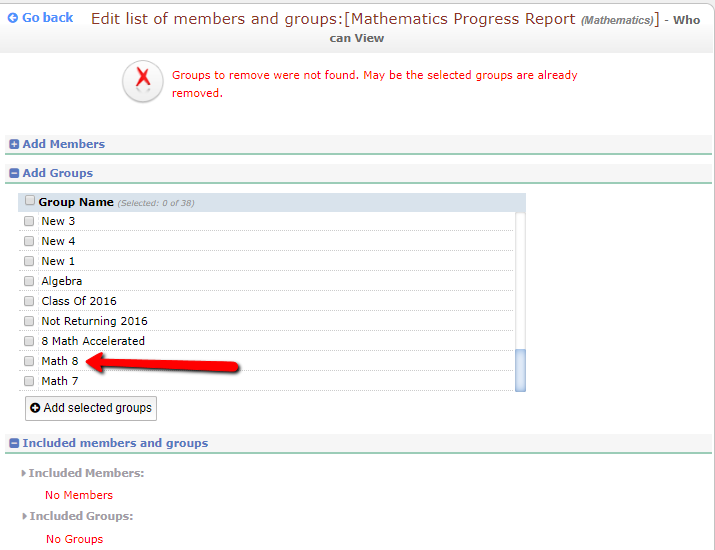
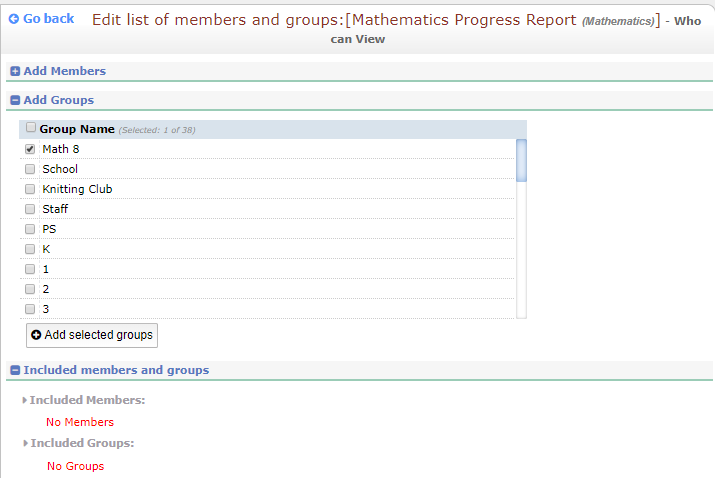
- Click Add Selected Groups
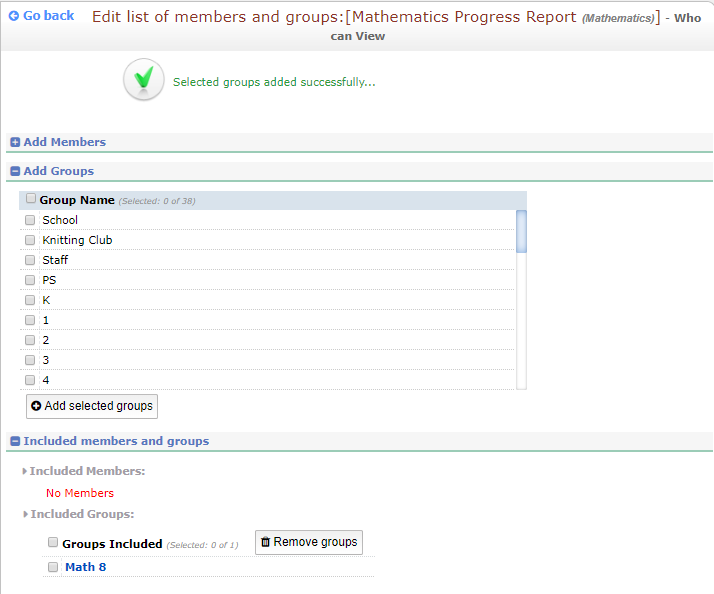
- Click Go Back
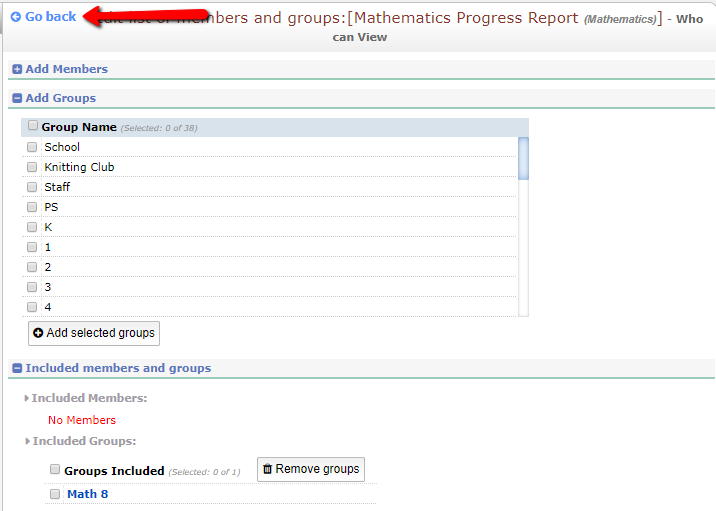
- Update the Name of the resource (this is optional, but recommended)
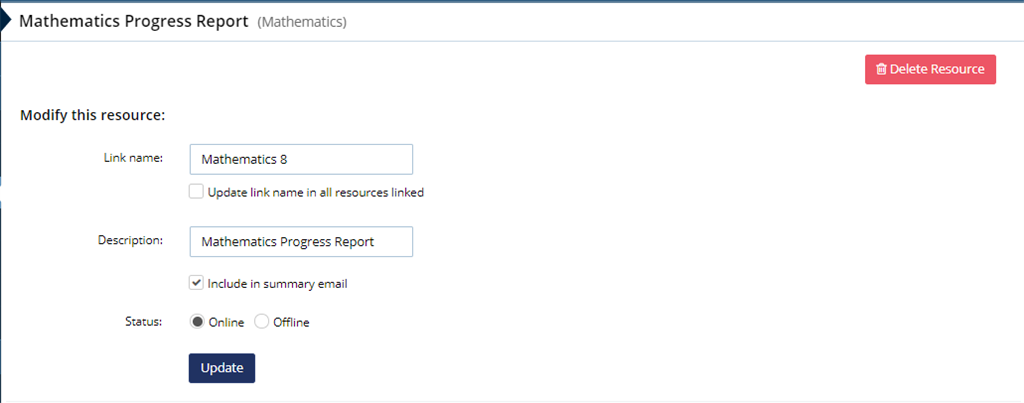
- Scroll down to the section This Resource is currently available under
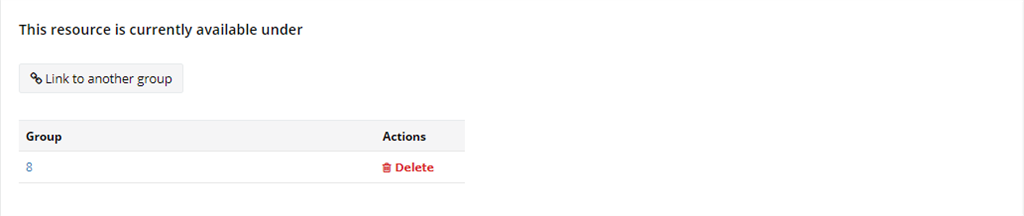
- Click Link to another group
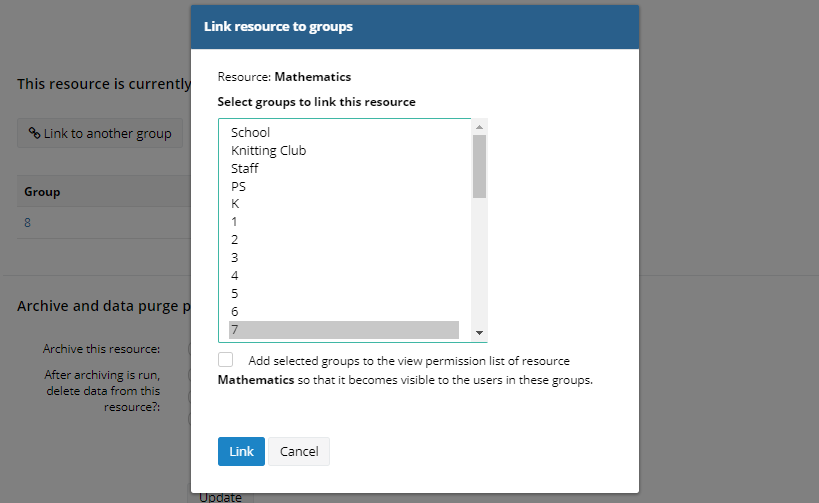
- Click Link
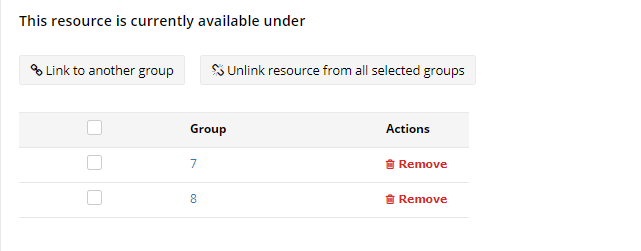
- Repeat this process for the other subject resource in the group
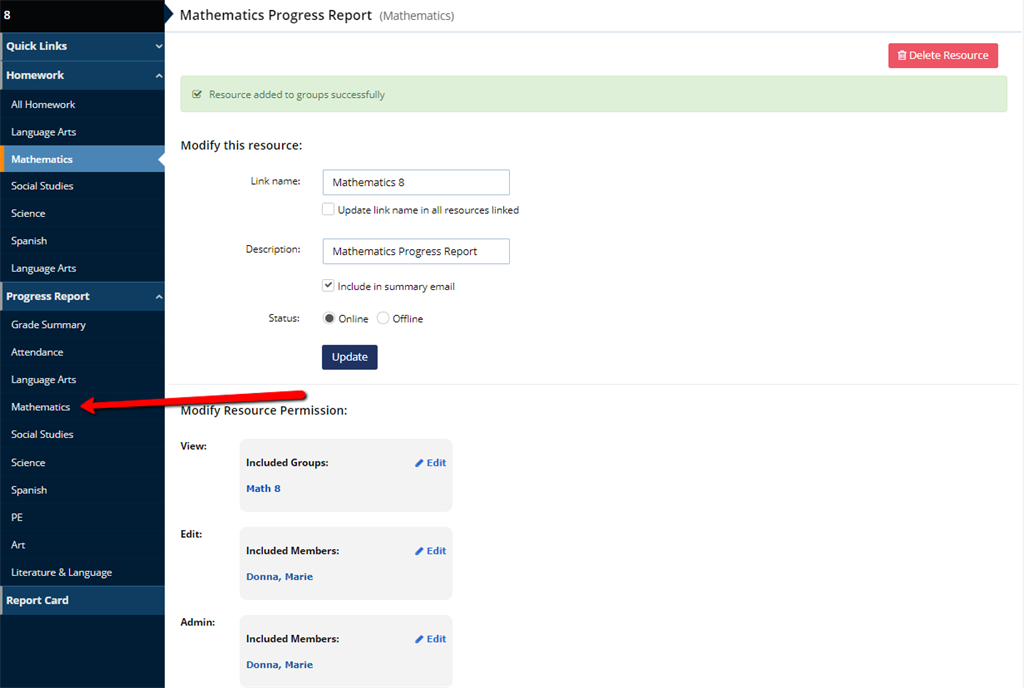
- After repeating the process for the other subject resource in the group, click the homeroom name to go back to the homepage
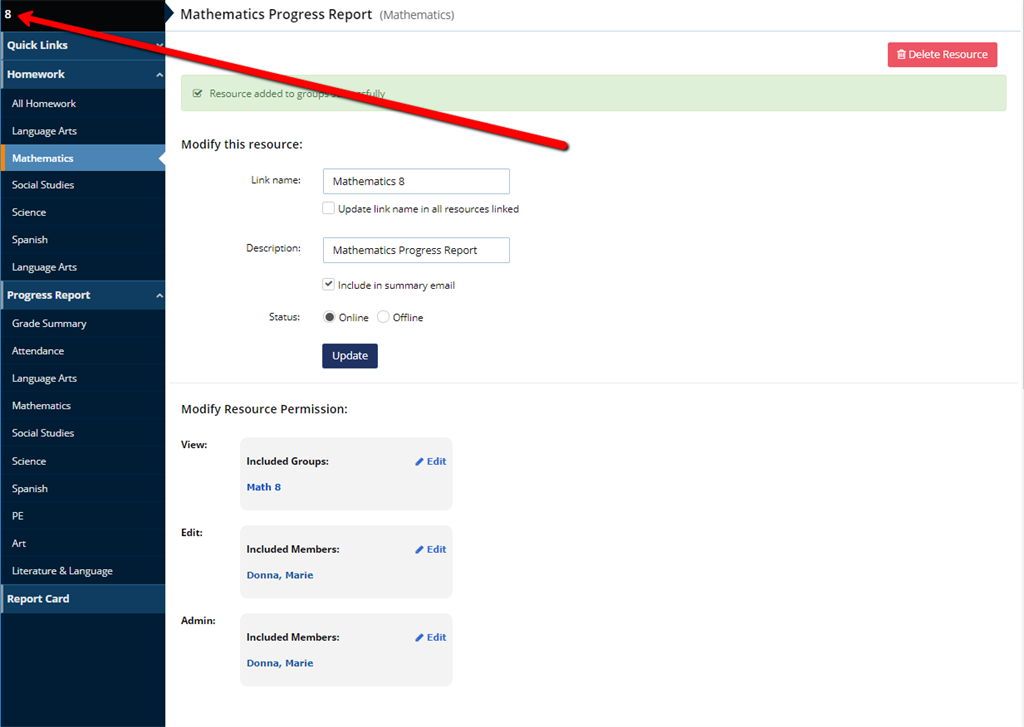
- Use the Change Group dropdown to go to the other homeroom group
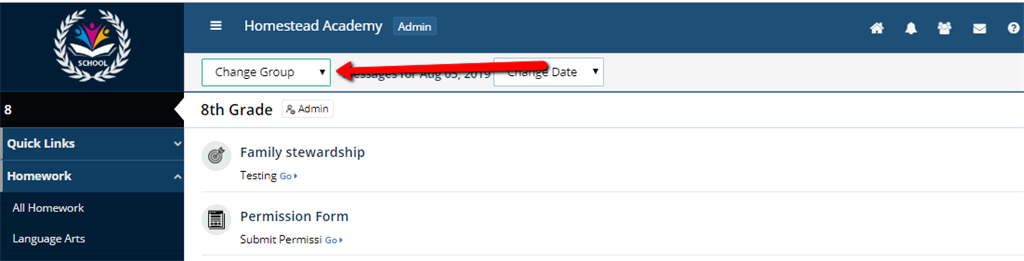
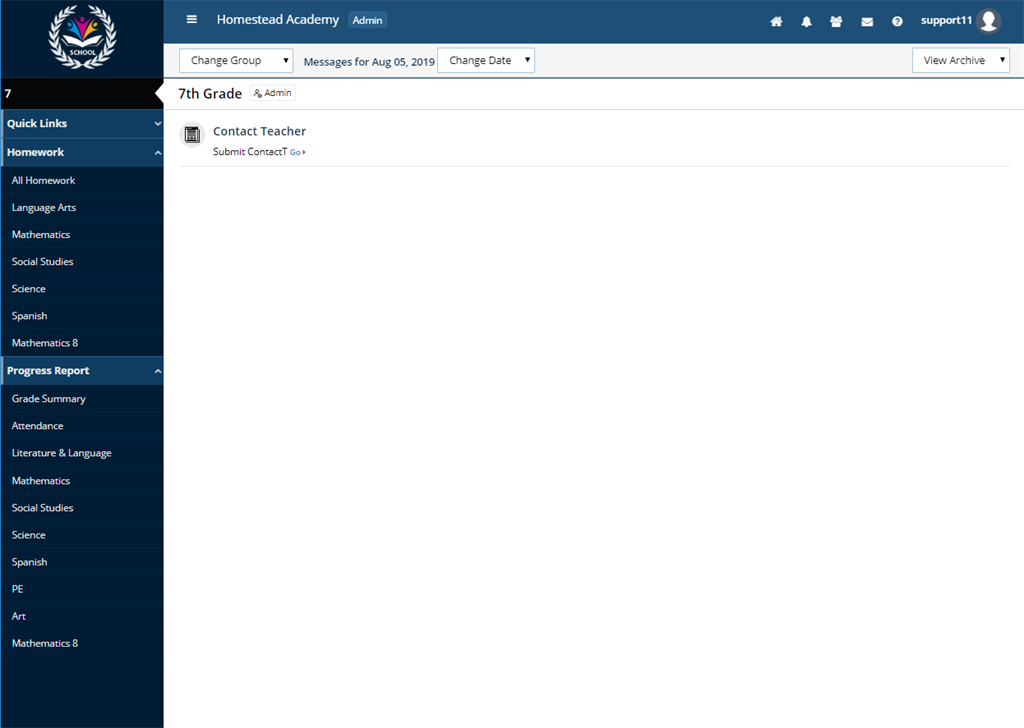
- Repeat the above process for the subjects under Homework and Progress Report
Step Three: Link the gradebooks to all of the report cards needed.
- Under the homeroom group, click Report Card under the Quicklinks
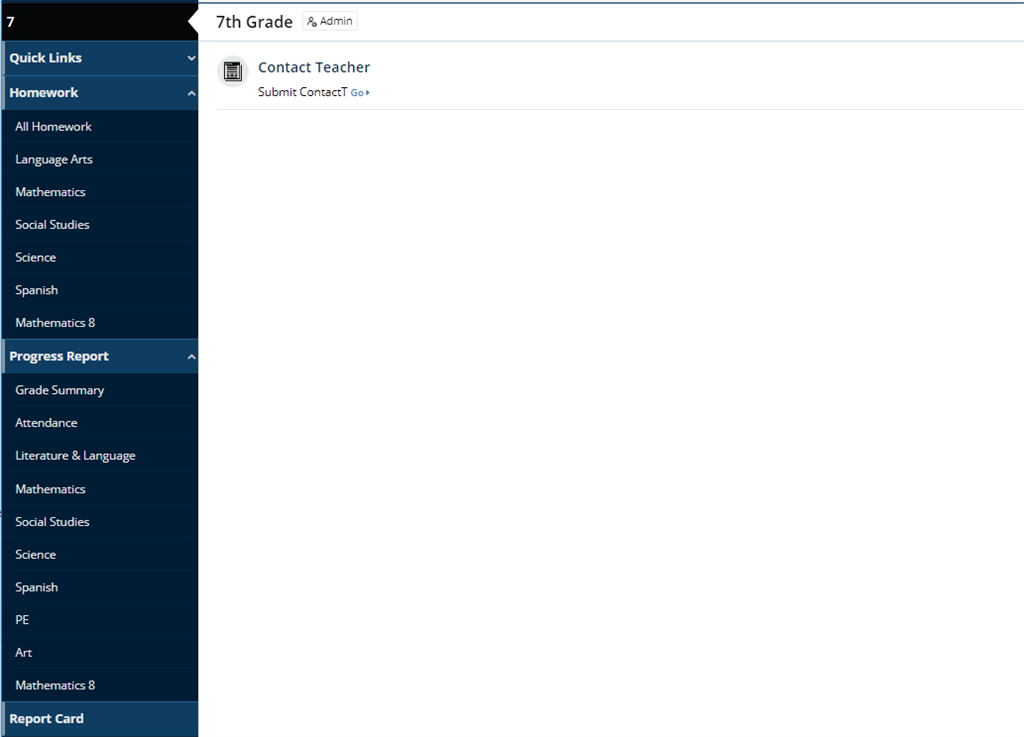
- Click the Report Card button
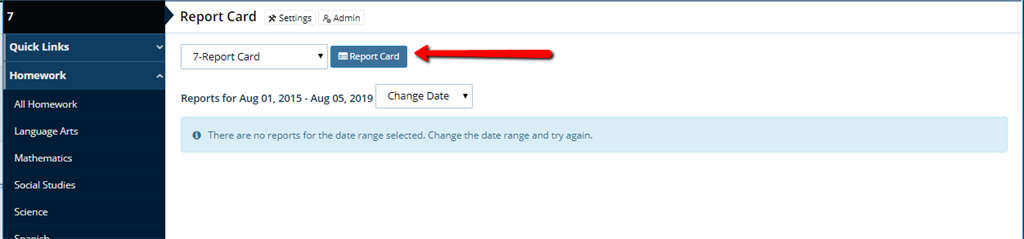
- Click View next to the subject
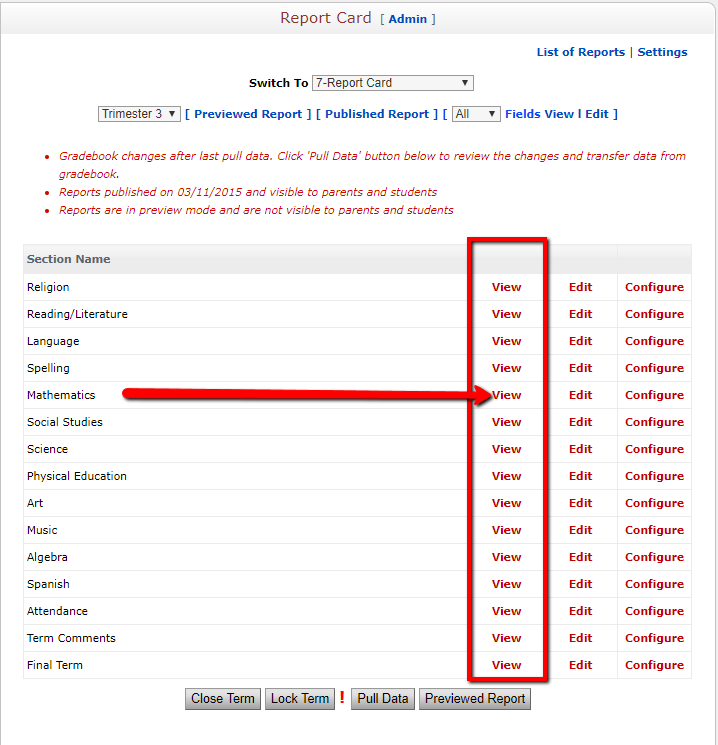
- Click the link that shows what gradebooks are currently linked
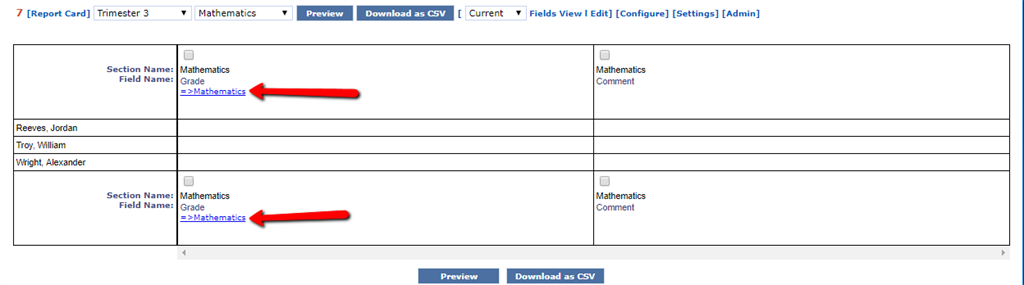
- Select the gradebook to link from the popup window
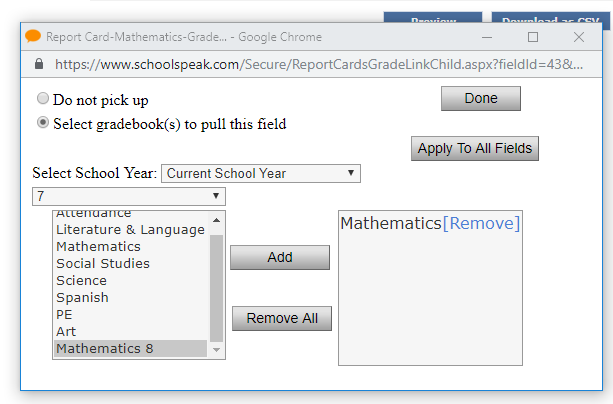
- Click Add
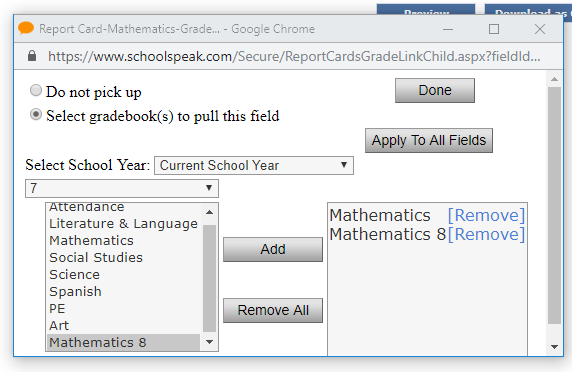
- Click Apply to All Fields
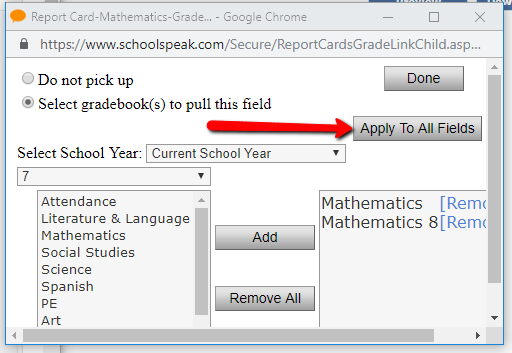
- Click Done
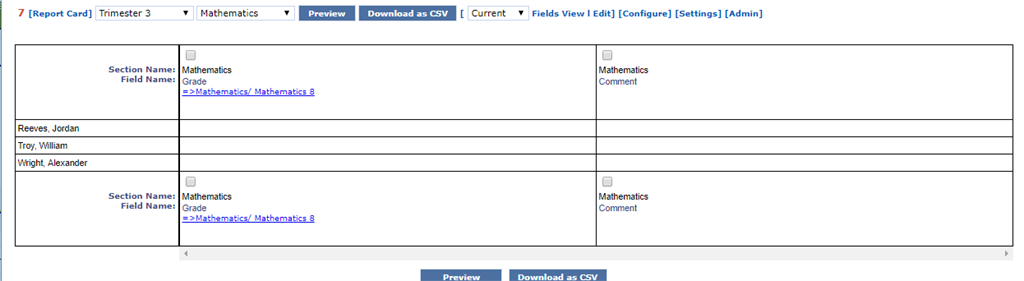
- Repeat for all report cards, as needed
Now the gradebooks are pulling from the correct academic subgroups, and the report cards are pulling all gradebook data.

