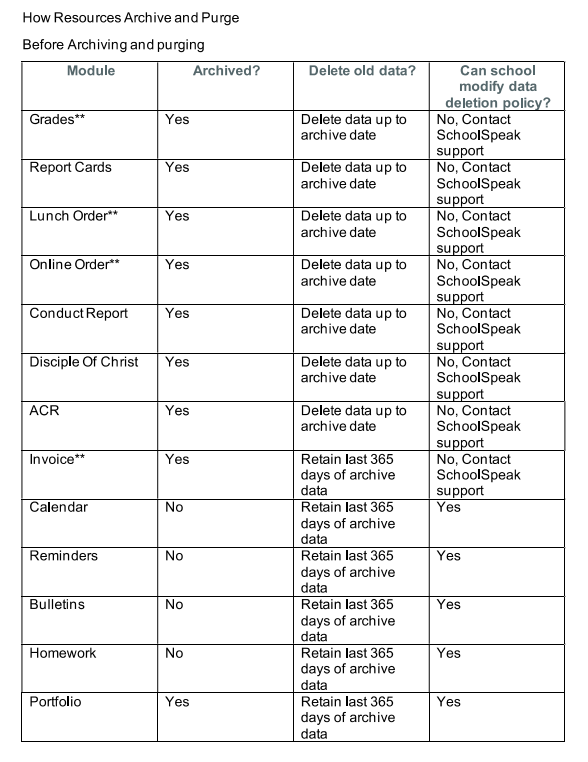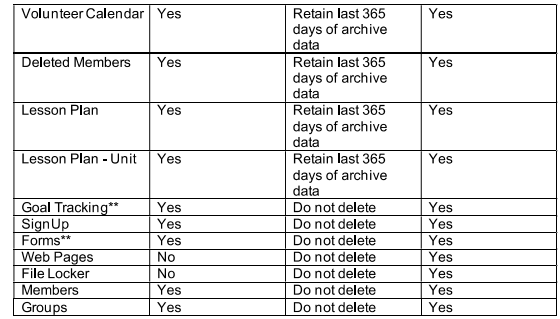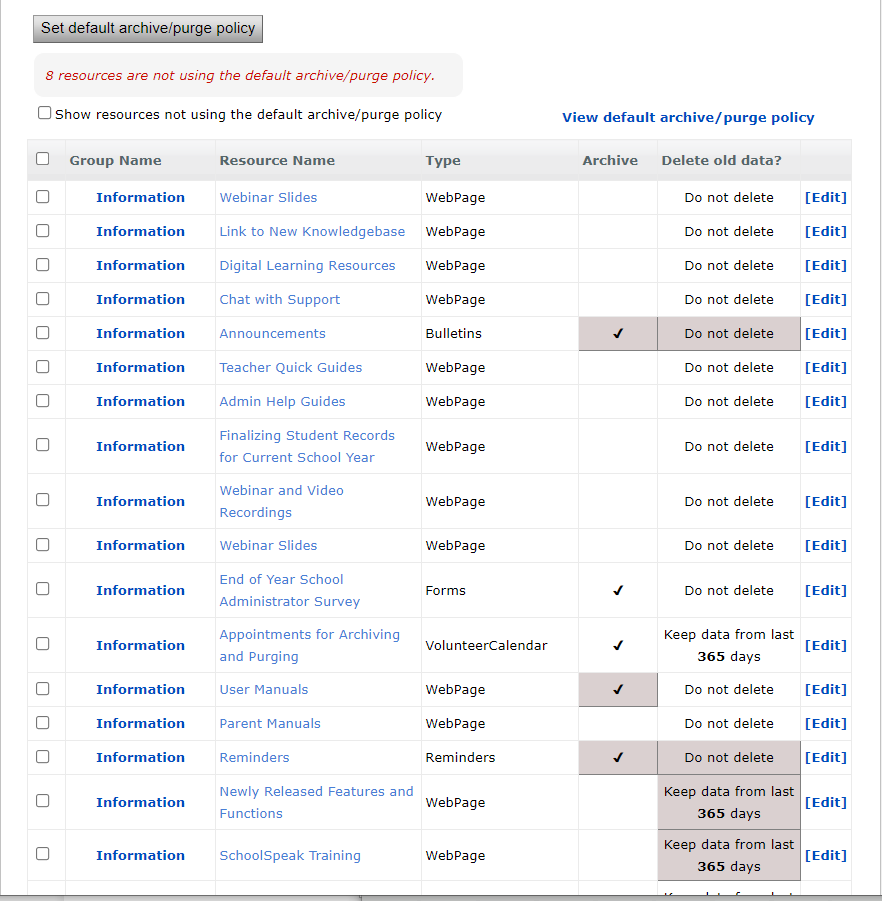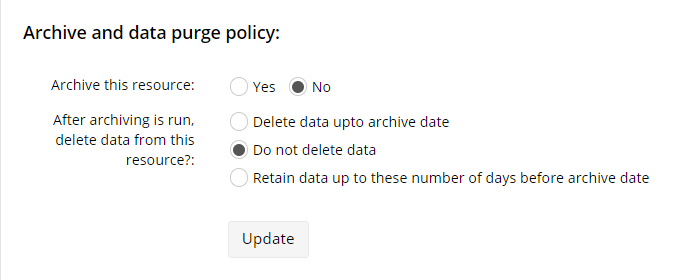Select Modules to Archive
You may review the default archive and purge policy for each resource type. This section will also provide important notes for each resource.
- Click STEP 1: Select modules to archive link.
- Click on View and Modify archive and purge configuration to review the standard archive and purge configuration policy and review the current policies for your school.
The default archive and purge policy for all the resources. The chart will display for each type of resource:
*Archived - Will it be archived?
*Delete Old Data? - What happens to the data from the current year?
*Can school modify data deletion policy - Can a school opt to make a change to the policy?
** Grades - Option to retain assignments-Gradebooks have a setting that may impact this. In the Settings -> Gradebook Configurations -> Retain Assignments for Next School Year is set to No by default, but when set to Yes, will copy all assignments in all terms from the past school year into the new school year. No student grades are copied and all scores and teacher comments on individual student scores.
**Lesson Plan: Option to retain last year’s lesson plan - If the flag ‘When archived, copy records to next School Year’ is enabled in the Lesson Plan resource Settings page, the lesson plans for the current school year including homework assignments will be copied to the next school year with similar dates while archiving. If schools would like teachers to make a new lesson plan each year, confirm this flag is set to NO on the Lesson Plan Settings page for each Lesson Plan resource. (Each teacher will have their own lesson plan, this must be set in each lesson plan resource.)
**Lunch Order –Status of balances - Also called Daily Order, this resource will purge all order data, but does not purge family credits or balances after archiving. If a clean slate is needed, the credits and balances must be cleared one-by-one for each family.
**Online Order –Status of unfulfilled orders- In Settings -> Instructions and Configurations -> Should purge delete unfulfilled order: Default is set to No. When set to Yes, the Online Order resource will delete orders that are unfulfilled after archiving.
** Online Order – Status of unpaid orders - In Settings -> Instructions and Configurations -> Should purge delete unpaid order: Default is set to No. When set to Yes, the Online Order resource will delete orders that are unpaid after archiving.
** Invoice – Status of invoices - by default, these resources are archived, but do not purge. This is because schools often invoice before the archive for the following school year.
** Goal Tracking – Status of Entries - by default, is included in the archive, but it is not purged. This is due to the use of this resource as a tool to track both parent volunteer hours and also fundraising commitments as well. This resource can be set to purge if not used for tracking until after the archive. If submitting anything for the coming school year before the archive and purge date, please create a new resource for it, so as not to lose any data.
Forms – Status of forms - by default, these are included in the archive, but are not purged. If a form is re-used every year, call SchoolSpeak Support to make a copy of it. This copy can then be made into the form for the current year, leaving the original and its records intact.
Next, review the archive and purge configuration of all resources in the account and modify them as required. Most schools will use the default policy. Resources with changed policies will be highlighted in grey.
Note: Resources may not be using the default archive or purge policy and clicking the button Set Default Archive/Purge Policy will reset all resources back to the default configurations for archiving and purging.
To use the default Archive and Purge policy
- Click the Set default archive/purge policy button. You will see the confirmation message to reset the current configuration of ALL resources for archiving and purging.
- Click Yes
To use a custom Archive and Purge Policy for a resource
- Scroll through the resources and identify any resource which needs to be adjusted.
- Click Edit to the right of the resource.
- Scroll Down to the section Archive and Purge Data Policy
-
Make needed change:
i) Set Archive this resource to Yes to include in Archive or to No to exclude from Archive
ii) Delete data up to archive date: Deletes the data up to ‘Archive data up to’ date (see STEP 2).
iii) Do not delete data: Does not delete the data from resource.
iv) Retain data up to these numbers of days before archive date: Retains the data of the specified number of days before the ‘Archive data up to’ date. You can change the number of days for some of the resources. However the maximum is 365 days. -
Click Update
-
Repeat the same steps for all the other resources needed