How to Publish Report Cards for Certain Students
- Go to the homeroom group using the Change Group dropdown on the home page.
- Preview the report cards by clicking on the Preview button in the Report Card sections page.

- In the Preview page, select Preview students selected below.
- Check the names of the students to preview
- Click Preview at the bottom of the page
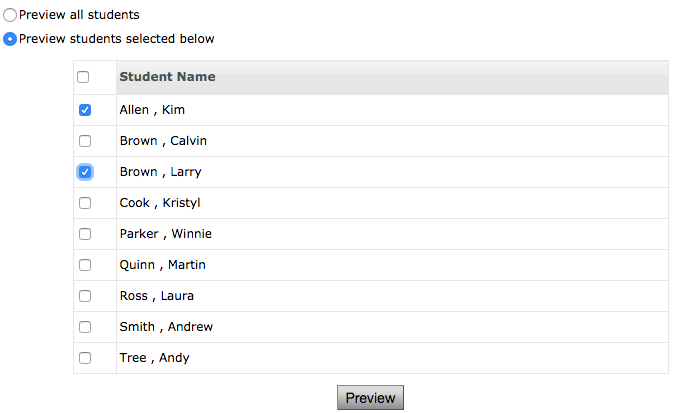
- Read the warning – The published report is outdated. Do you want to publish this previewed report?. Click Yes
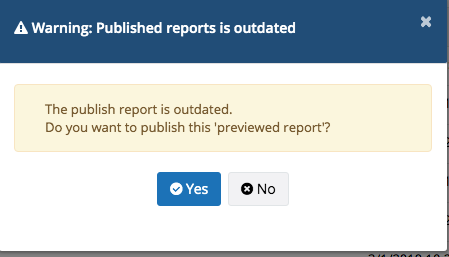
- In the Publish page, select Publish Students Selected below
- Check the names of the students to publish and leave unchecked the names of the students to NOT publish
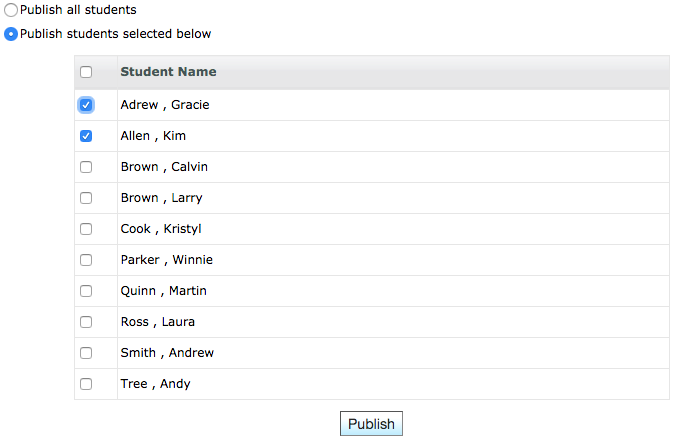
- Click Publish

