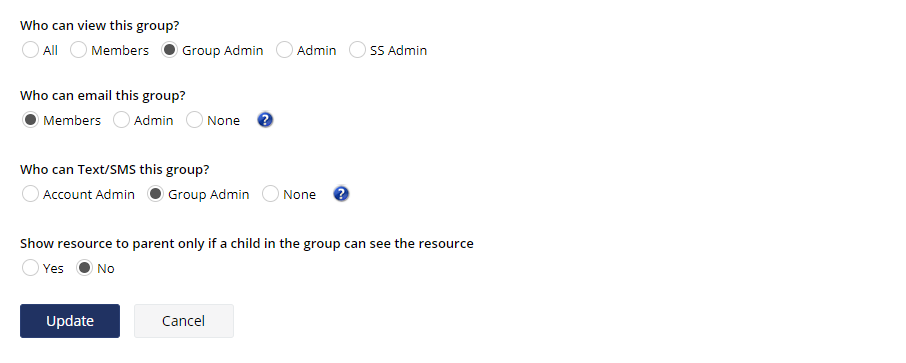Hide Groups from Members
Certain groups should only be visible to Account Admins. Follow the directions below to update the settings to do this.
- Go to the Community Administration Utilities (the Admin page) by clicking [Admin in the top left corner of any SchoolSpeak page
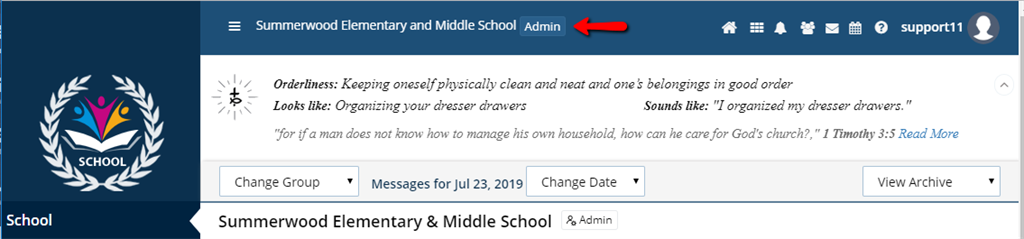
- Find the section called Manage Groups and then find the tool Edit Groups from that section.

- Click All Groups
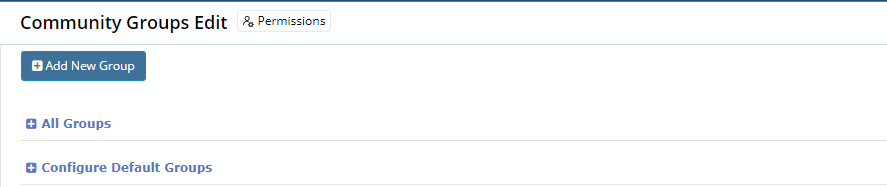
- From the list of the groups, find the desired homeroom group, and to the far right of the group name, click the blue [Admin] link.
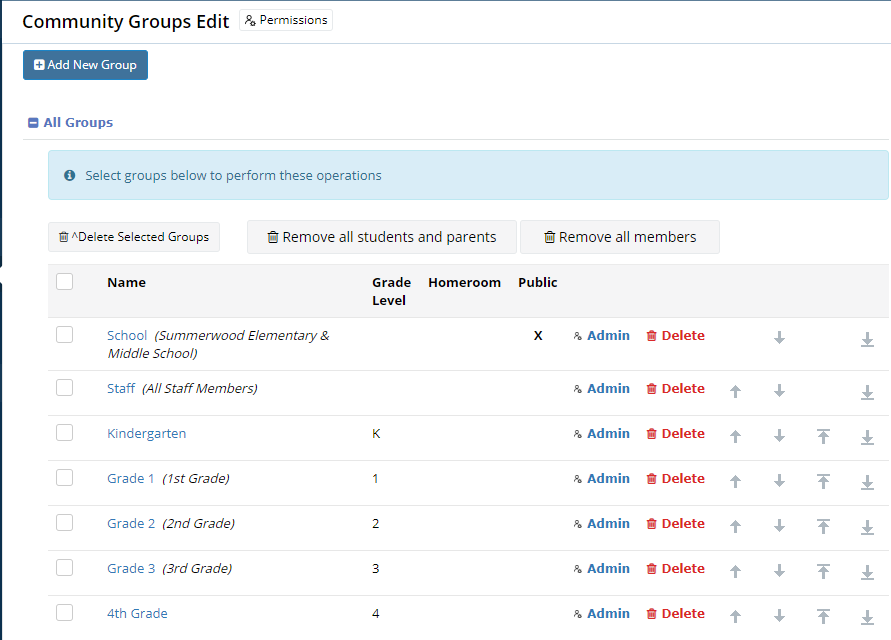
- Click Configure Group to expand the section
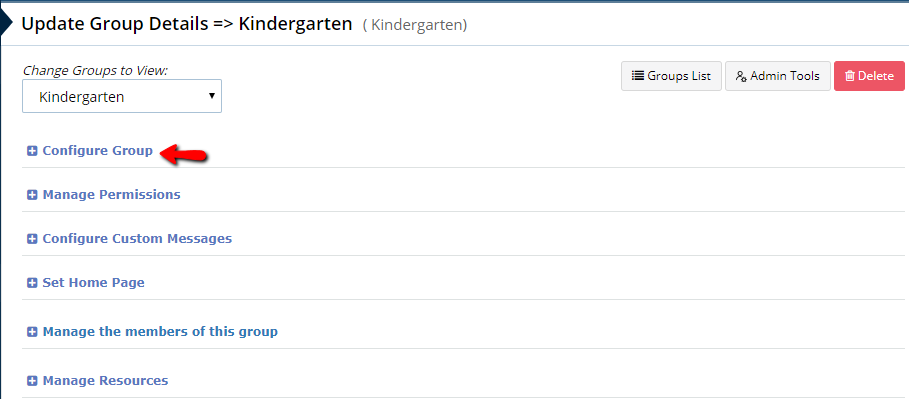
- On the Group Admin page, switch the setting "Who can view this group?" to 'Admin' or 'Group Admin'
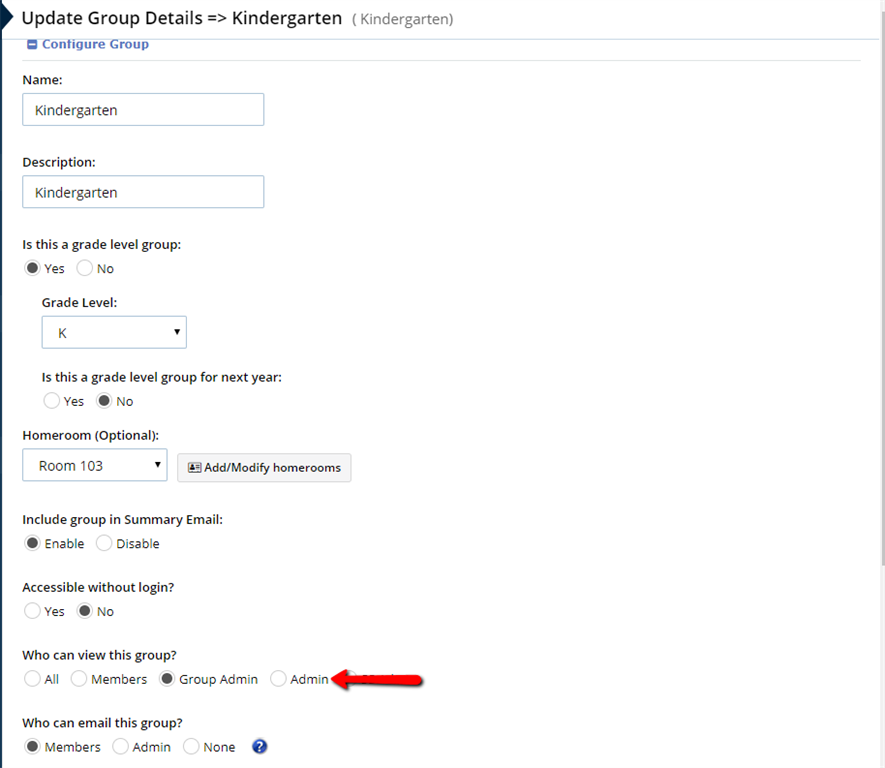
- Click Update. This will make the group visible only to Account Admins and/or Group Administrators, depending on the updated settings.