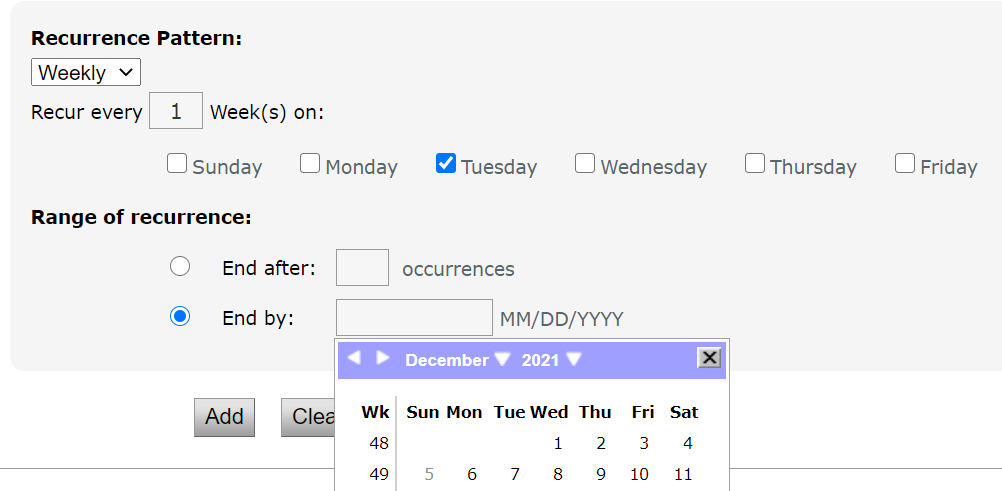Some school or classroom events occur each week or each month. These events often occur at the same time and place every time, and usually do not require detailed supporting information.
To add a recurring event:
- Click Edit link at the top of the Calendar page.
- Select the day of the first event in Start Date.
- If applicable, add the Start Time and End Time of the event. Leave blank if an all-day event.
- Click [+] Recurrence
- Select the parameters for how the event should repeat and for how long
- Click Add
- To Edit or remove individual events, scroll down and delete/edit as needed
To add a weekly message:
- Click Edit link at the top of the Calendar.
- Scroll to the bottom of the page and click the link that says, [+] Edit common messages for each week day, footer:

- Click Update.
The recurring event will display on the calendar for that day of the week until it is removed or it is overridden.
It will display on the calendar as shown below.