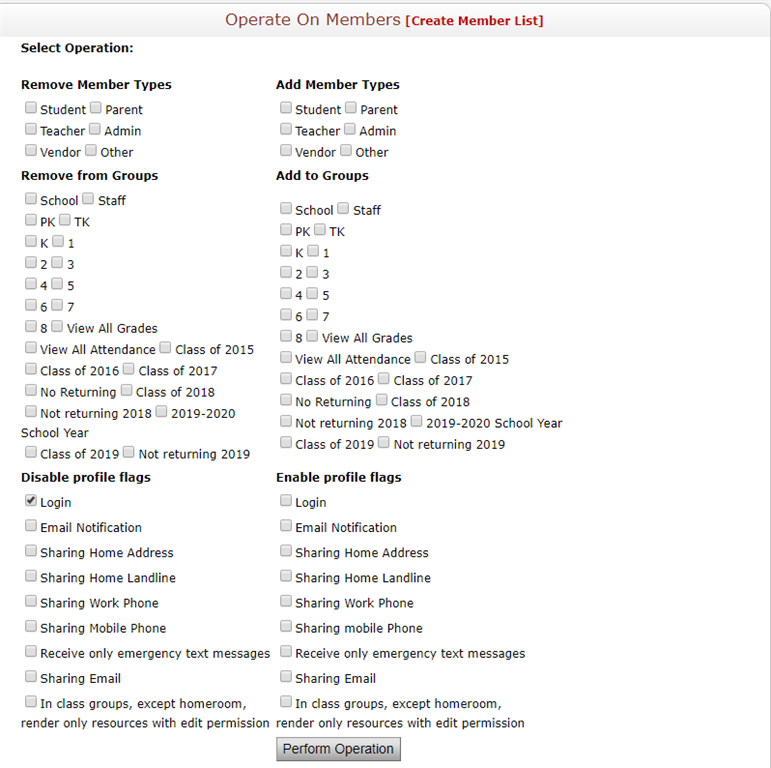Bulk Enable/Disable Member Login
To enable or disable member login, follow the directions below:
- Select [Admin] at the top of the page.
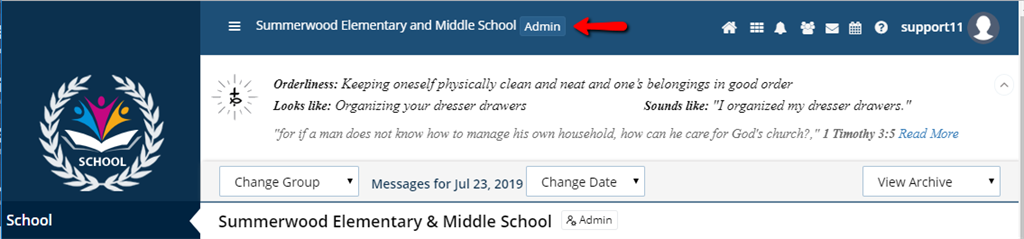
- Select "Manage Members" from the section Manage Users left toolbar.
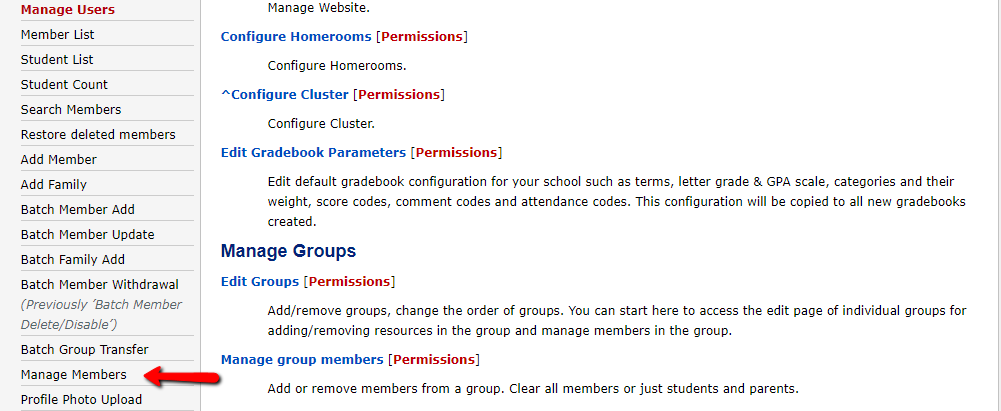
- Use the "In Group:" dropdown to select the group(s) to view members from.
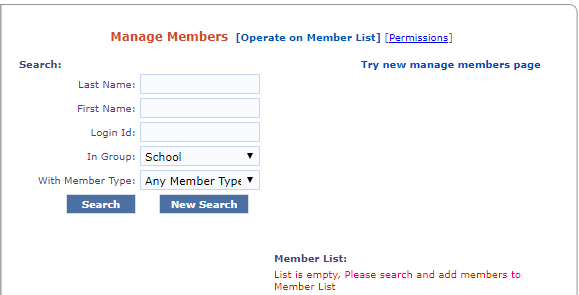
- Use the "With Member Type:" dropdown to filter based on member type (parent/teacher/student)

- Press "Search" to generate a list of all the members who fit the search filters in the Search Results at the bottom right of the page.
- Select only the desired members.
- Use the "add selected members" button after filtering the search results to add the listed members to the Member List. Repeat search and Add Selected until all members you want are on the right side.
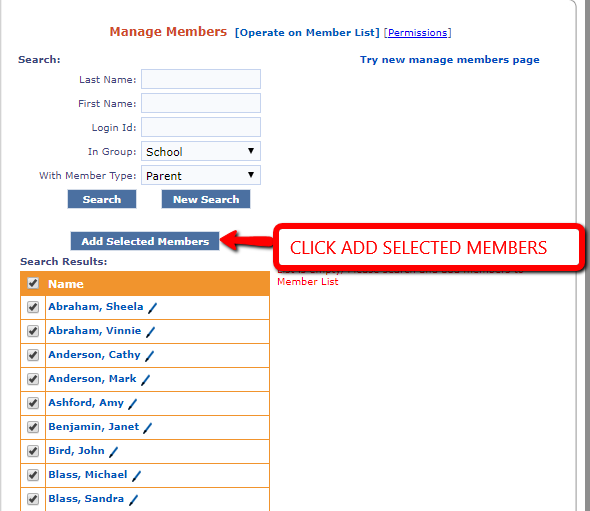
- Press the "Go to Operation Page" button.

To Enable:
- Check the "Login " box under Enable Profile Flags on the right of the page.
- Click Preform Operation at the bottom of the page.
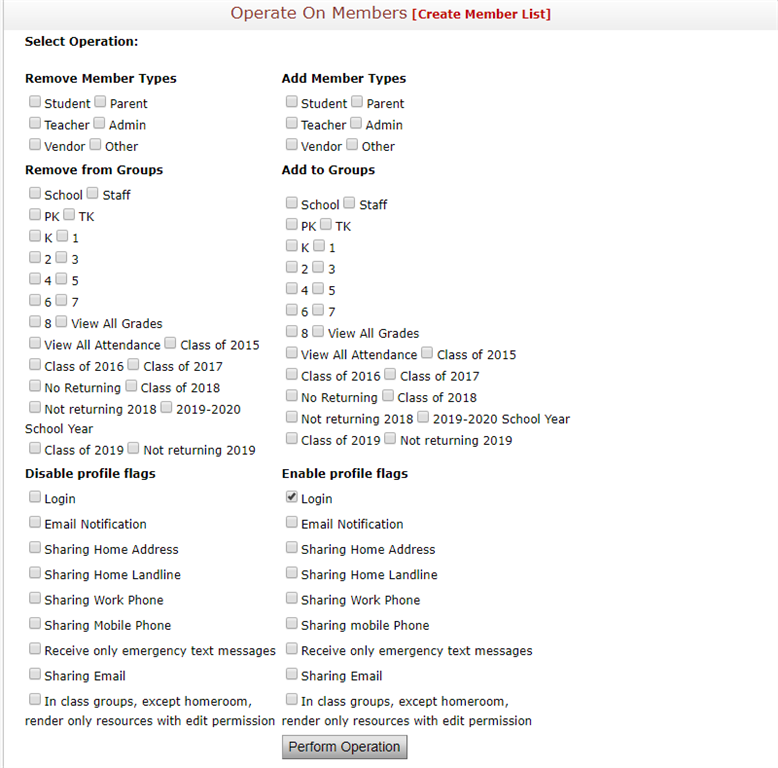
- Check the "Login " box under Disable Profile Flags on the left of the page.
- Click Preform Operation at the bottom of the page.